AEC Magazine: Revizto 5.0 Preview
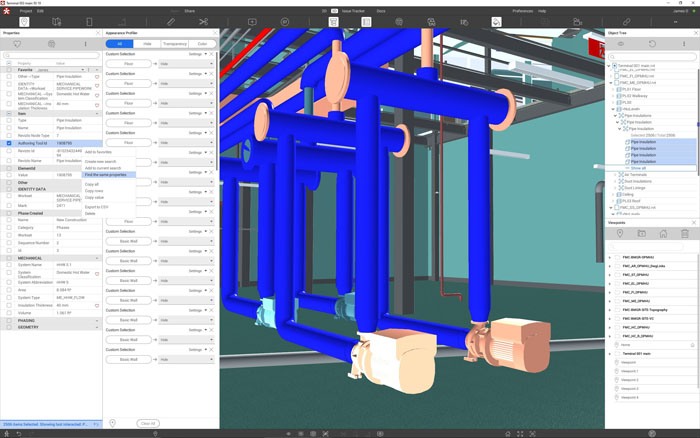
The new engine
From the outside, Revizto 5.0 doesn’t look that different to Revizto 4. The interface still has the same minimal look and feel, albeit with a few tweaks, but it’s under the hood that’s there been a massive amount of development work, which gives users much more control over the data, down to a granular level.
This all starts with the intuitive object tree, which allows you to see the models that have been brought into Revizto, break them down by level or category, and then isolate and control them as required.
The new search bar now makes the software tick, making it much quicker and easier to find components, and then, more importantly, visualise them and act on them accordingly. In Revizto 4, if you wanted to find a specific component, you had to use generic terms like door or pipe which would return extremely broad results. In Revizto 5 you can go down to a much more granular level, and search on all types of object data. This could be anything from a door of a particular type or material, a tank of a specific volume in a specific system, or a steel section of a certain size or grade.
Once found, objects can be highlighted in the model at the click of a button, either by making the rest of the model transparent or switching it off entirely. Alternatively, selected objects can be completely hidden from view. This was just about possible to do in Revizto 4, but the process was far from straightforward. First you had to hide everything, and then start unhiding the objects that you actually wanted.
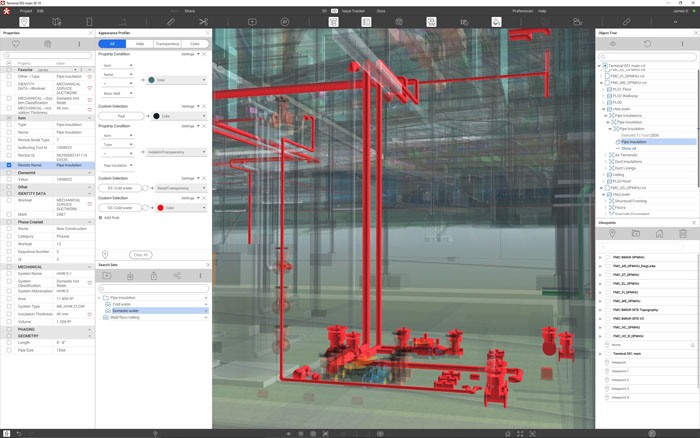
A common issue with a lot of BIM-centric software is you click on a component only to find you’ve selected the wrong one. In MEP projects, for example, this could be pipe insulation, instead of the actual pipe.
The new search bar can really help here. Simply search on ‘insulation’ to select every instance of insulation within the project, and then hide all of them from view, making it easy to select the actual pipe you want.
Objects can also be used to help find similar objects within the model. For example, click on a column, then right click on its section size to automatically find similar objects based on that specific property.
By using search sets, it’s now much easier to search for and group components based on certain criteria or system classification. You don’t have to get bogged down with scrolling through vast lists. Instead of having to first choose from a category list, followed by a system type, system classification and so on, you can just type in the classification you want, and Revizto will automatically display which group(s) it comes from. It essentially means you can reclassify the order in which objects are grouped.
For example, simply by typing ‘system’ and clicking the relevant fields, you can now quickly pull out all the components in the model, or those on a specific level, whose system classification equals, for example, either domestic cold water or domestic hot water.
Of course, in large projects this could still bring up thousands of objects, so if you want to search in a particular room, level or building, you can also narrow things down by creating a 3D section box that focuses on a specific volume inside the model.
Search sets can be saved, so common searches don’t have to be redone from scratch. They can also be shared with the team.
The results of any search, complete with object data, can also be exported to Microsoft Excel, which could be used to define basic quantities. For example, to quickly tot up the total length of a specific type of steel column. Unfortunately, it’s not yet possible to do this within the software.
As you’d expect, when importing BIM models, Revizto automatically brings over all of the object data. But, of course, not all of that information is relevant, so you can now set up a list of favourites. Once an object is selected, all of the most important information appears at the top of the list in the object tree.
This focused data can even be seen when hovering the cursor over an object in the model, giving you much quicker access to object data without having to scan the property panel. A construction manager, for example, could set up favourites to show the volumes or grades of concrete, and have different favourites for different workflows.
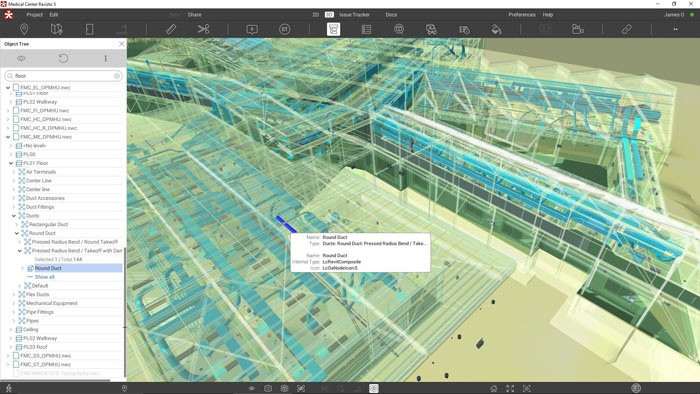
Custom data
It’s now possible to add custom data to objects within Revizto and then, of course, use that data to create custom searches. It means Revizto can be used to track a lot more information than it previously could, opening up many new use cases.
On a construction site, for example, it could be used to track whether or not something has been installed or inspected, and on which date. In theory, this could even extend to phasing information, allowing Revizto to be used as a rudimentary 4D tool.
In the design phase, custom properties could help confirm that an engineer has checked and approved a section size change.
All of this data can be thematically displayed in the model. It could be as simple as green equals yes, red equals no, or something more nuanced.
At the moment, custom data can only be viewed inside Revizto, but longer term, the development team is exploring the possibility of feeding that data back into the original BIM model, which would close the loop.
Performance
Revizto is multi-platform and runs on Windows, MacOS, iOS and Android, on laptop, desktop or tablet. The performance and specs of these machines can vary dramatically and when you start working with multiple 3D models, it’s very easy to run out of memory, and for the system to grind to a halt. This is particularly true for those using Revizto on tablets which tend to have limited memory.
In Revizto 4, while it was possible to ‘hide’ models, which would reduce the load on the CPU and GPU, the model would still be held in memory. With Revizto 5 individual models can now be completely unloaded from memory, so, if you’ve got models that you don’t really need to be turned on all the time — MEP, architecture or specific buildings, for example — then simply switch them off.
It’s not just through model management that Revizto 5 can free up memory. The new release also uses significantly less memory for tracking issues. According to the developers, version 4 could easily use up 1.5GB for 7,000 issues, which is pretty standard on a project. For the larger projects, where you might have 30,000 issues, this could swell to 6GB.
In the new version this memory footprint has been significantly reduced, with 7,000 issues only using 100MB, which of course, will free up space for larger models.
Model control
Revizto is all about bringing in models from different sources, and it’s now a lot easier to keep track of what’s inside your federated model. Improvements to the ‘Scenes and Scheduler’ mean you can now see where the models have come from, who exported them and when they were exported.
As data often comes from multiple sources, file names are not necessarily consistent, might not be understood by everyone, and can sometimes be quite bizarre. As a result, it’s now possible to give files an alias to make it easier for the user to recognise data, while still keeping the original file name to maintain the connection to the original source file.
Spatial awareness
In Revizto 4, if a model was brought in and the coordinate system was wrong, you’d have to go back into the original authoring software and correct it. This not only took time but could be particularly challenging if the model came from a third party. With the new version, it’s now possible to change the location of a model within Revizto itself. This also extends to 2D/3D overlays, so if you bring in the 2D drawings from your BIM software, they will automatically be transformed as well.
Raising issues
The fundamental part of Revizto is issue tracking and the new release refines how issues are raised.
Issues are now directly attached to an object or objects, whereas previously they were just placed in the general vicinity. This could lead to ambiguity when trying to resolve specific problems.
It’s also possible to apply a single issue to multiple components but give each component its own stamp so you can track them individually. For example, you may want to check that a group of columns, selected through search criteria, have been installed correctly. Previously you’d have to create one issue that covered all of the columns. This not only made it harder to track, but it meant the issue could only be closed when all of the columns had been checked.
Point clouds
Revizto is no stranger to point clouds, which have been supported in the software for some time. There’s nothing particularly groundbreaking in Revizto 5.0 — the team has simply fixed an issue where ghost points might be left behind when creating sections. However, there is some useful new functionality coming soon, which will allow users to measure point clouds. For example, you might want to quickly measure between a pipe and a wall to check there’s enough room for maintenance.
Conclusion
It feels like version 5.0 is a pivotal release for Revizto. It might not come with headline grabbing features but don’t underestimate the importance of giving users more control over the data. Rather than having to rely on the model to drive the issue tracking process, users can let the data do the work for them.
The new focus on data is also allowing Revizto to spread its wings. It opens up new possibilities for project management, the potential to feed in data from other sources, and it even lays the foundations for built-in clash detection, for which Revizto currently relies on Navisworks or Solibri. However, as Revizto’s Rhys Lewis told us in 2018, adding clash detection to Revizto would be more than just a technical challenge — there would be business and relationship obstacles as well.
All of this points to an exciting future for a product that starts at £420 per user per year. However, the developers will need to be careful to maintain a good balance between capabilities and ease of use. After all, this is what made the product so appealing to AEC project teams in the first place.
The original article here.
