Revit clash detection: how to identify and resolve clashes in Revit

See Revizto in Action
The clash detection process is one of the more important elements of a modern BIM system, making it possible to detect and resolve various clearance issues in the design phase. As an undisputed industry leader, Revit has a built-in clash detection capability, but it is not all-powerful. Our goal for this article is to explain its limitations and go over the exact steps of how the process is conducted.
The complex world of building information modeling entails a lot of important elements and moving parts in order for everything to operate as intended. This complex context means that coordination between different building systems is now more important than it has ever been, making it a significant challenge for different design teams.
Clash detection bears mentioning here. It is a process of identifying spatial conflicts between building elements in the design phase, making it an essential part of any modern BIM workflow. Autodesk Revit’s prominent position on the market means that it has powerful native clash detection capabilities, leading to thousands of dollars being saved on schedule delays and field changes.
Finding collisions between pipes and beams is not the only capability of Revit’s clash detection tools, however: they also represent a fundamental shift in the way design teams can communicate and collaborate with other project participants. When used properly, these tools can transform the classic design review process into a proactive conflict prevention environment that does not have to wait for issues to happen to start resolving them.
Our goal in this article is to not only explore the process of Revit clash detection but also to try and provide context to these features, including their advantages, shortcomings, and all the different ways they can improve project outcomes.
Clash detection in Revit
Clash detection in Revit is a systematic process capable of identifying spatial conflicts between building elements in the same digital model. The ability to visualize and resolve conflicts and issues in a 3D environment makes Revit vastly superior to traditional 2D drafting capabilities, which could only deal with issues in the construction phase. When components from different disciplines occupy the same space, the software can detect it automatically and notify the user accordingly to take the appropriate mitigation steps.
Revit’s approach to clash detection is centered around its Interference Check tool, which is much more tightly integrated into the modeling environment than any standalone clash detection software. It operates from the same platform where designers create and modify their models, making it a lot easier to address conflicts in real-time as the design evolves.
This integrated approach creates a more fluid workflow between detection and resolution, allowing for both comprehensive analysis of the entire model and targeted checks between specific systems.
How does clash detection work in Autodesk Revit?
Revit’s clash detection capabilities operate on the principle of the geometric comparison between linked files or selected model categories. When the process is initiated, the software performs an analysis of the 3D-boundaries of each element selected to identify instances where these elements might overlap.
The parametric nature of Revit also plays into this process, with each model element carrying an abundance of useful information in addition to its visual representation. This way, the system can help Revit see the distinction between intentional and unintentional connections or conflicts (for example, a pipe being connected to a fixture might be flagged as a clash, even though it is technically not an issue at all).
Revit’s underlying algorithm conducts what is, essentially, a Boolean intersection operation between different element sets. Users can even define the categories of elements that should be checked against each other, such as plumbing systems against electrical frameworks, structural components against mechanical elements, and so on.
When the operation is complete, Revit generates a detailed report on all the clashes that have been found, categorizing them according to their severity, the elements involved, and their locations. Each clash is given a unique identifier, allowing for convenient tracking and resolution throughout the design development phase.
In addition to simple detection capabilities, Revit’s interference checking is also integrated with the platform’s change management capabilities, allowing for direct navigation to problematic areas for more convenient issue resolution by designers. This creates a cyclical workflow where detection can lead to resolution in the same environment without time-consuming exporting and importing processes. A persistent history of resolved issues also helps different teams with documenting the evolution of the coordination processes while verifying that the previous issues remain fixed as the model is developed further.
Primary advantages of Revit in clash detection
Revit’s clash detection delivers substantial advantages over traditional coordination methods, and it can even be beneficial when compared with a lot of standalone clash detection software. These benefits often extend beyond basic error detection, bringing in improved workflow efficiency, better build quality, and more streamlined project timelines. Many of these benefits are listed below.
Conflict resolution in real-time
Real-time conflict resolution helps design teams address issues as they arise instead of waiting for dedicated coordination sessions to do so. The two-way feedback system makes it easier to retroactively apply any changes to the entire model. For example, if the architect adjusts the height of a ceiling, the effects of this change on other systems are propagated immediately, highlighting potential issues within a short time span.
Reduction in coordination overhead
The reduction of coordination overhead is a result of the clash detection feature being kept within the primary design environment. Project teams can avoid various time-consuming processes of exporting models, running external checks, documenting issues, and only then returning to Revit for corrections (while still maintaining version control across platforms).
Better design quality
Design quality improvements appear naturally once designers become aware of the various cross-disciplinary applications of such a high-level clash detection process. The feedback loop this process creates can foster a much more holistic approach to different design decisions. In this way, professionals may be much more inclined to consider spatial constraints from other disciplines in their designs from the get-go.
Lower construction costs
The decrease in construction costs stems directly from being able to identify conflicts before the on-site construction stage. Clash resolution in the design phase prevents expensive change orders, along with schedule delays, material waste, and all the additional labor costs associated with problem-solving processes on-site.
Improved client confidence
Client confidence is enhanced when teams can demonstrate thorough coordination results during design reviews. The ability to present a clash-free model is tangible evidence of quality control processes, which tends to reduce client concerns about various constructability issues later on.
Streamlined documentation
Documentation streamlining, on the other hand, is a result of clash-free models being able to produce more accurate schedules and drawings. When building systems are properly coordinated within the same model, the resulting construction documentation can reflect that level of precision, reducing clarification requests and RFIs during actual construction processes.
Major types of clash in Autodesk Revit software
Implementing an effective clash detection strategy using a tool as powerful as Revit necessitates a certain level of knowledge when it comes to clashes. While it is true that the software itself does not explicitly tag the type of a clash within its interface, it is still important knowledge for the development of appropriate approaches to resolution and the prioritization of issues.
Hard clashes are the most straightforward category. They are physical intersections between two solid objects in the same space. Revit excels at identifying these violations with Interference Check, highlighting them using clear visual indicators. Hard clashes require immediate resolution in most cases, since they represent physical impossibilities that would absolutely prevent the completion of construction processes.
Soft clashes are violations of various clearance requirements or accessibility areas, not direct physical intersections. Detecting soft clashes in Revit is significantly harder than hard clashes, necessitating the creation of clearance zones as separate elements of the model (or the use of room objects with specific parameters). These clashes are not as obvious to the naked eye as hard ones, but their problematic potential is roughly on the same level when it comes to both building and maintenance processes.
Workflow clashes are also sometimes referred to as 4D clashes. They are related to temporal conflicts and construction sequencing (crane swing radiuses overlapping existing structures, temporary structures interfering with installation processes, etc.). Such issues do not arise from permanent spatial intersections, but rather from the process of building. Addressing such clashes often requires deeper integration with construction scheduling software or specialized 4D BIM tools, both of which go beyond the native capabilities of Revit. These workflows are one of the biggest use cases for integrating with Navisworks, other Autodesk software that will be important later.
Noteworthy limitations of the native clash detection capabilities in Revit
Even though Revit does offer valuable clash detection capabilities, it also has a number of inherent limitations that potential users should be aware of. These constraints also lead to the supplementation of Revit with specialized software for more advanced or case-specific tasks. The biggest examples of such disadvantages are:
- Limited reporting capabilities, which can restrict teams when it comes to documenting and tracking clashes over time. Revit offers only a basic interference report capability without strong categorization or filtering, which tends to make systematic clash management more difficult in complex projects where hundreds of conflicts are the norm.
- A certain degree of performance degradation is to be expected with clash detection efforts on complex and multifaceted models. Although Revit does handle most large-scale projects well, its processing capabilities are still not limitless even with the most up-to-date hardware, resulting in slower check times and even occasional stability issues which may cause workflow interruptions or reductions in team productivity.
- The inadequacy of the clearance checking capabilities that are built into Revit can hamper the ability to identify and resolve soft clashes. Teams that need such capabilities must look into custom families or workarounds to properly detect such spatial requirements, since there is no native support for such functionality.
- Challenges with cross-disciplinary coordination also emerge from Revit’s file-based workflows when there is a need to maintain separate models in multiple disciplines. It is true that there is functionality for linked models to be checked against each other, but the process is still far too cumbersome in comparison with specialized platforms, necessitating careful file management and maybe even additional steps for maintaining the accuracy of clash results.
Integration of Navisworks for advanced clash detection
When projects necessitate more complex coordination capabilities than Revit offers, the obvious solution is to look into third-party options. Navisworks is often seen as the preferable option, considering that it is also Autodesk software and is deeply integrated with Revit from the get-go. Navisworks is a purpose-built coordination platform that uses a streamlined export process capable of optimizing file size for performance and preserving model fidelity at the same time.
This deep integration allows for the creation of a complementary system in which design occurs within Revit while comprehensive clash detection and resolution tracking capabilities are offloaded to a specialized Navisworks environment. The latter operates on a much deeper level, with clash detection issues using the Clash Detective feature. This feature offers robust reporting capabilities, complex filtering mechanisms, and granular control over detection parameters.
Teams can use Navisworks to establish clearance-based rules, implement systematic resolution workflows, and even create tiered clash priorities when necessary. It is also a lot more powerful when it comes to handling large and complex models, something that Revit’s clash detection capabilities struggle with.
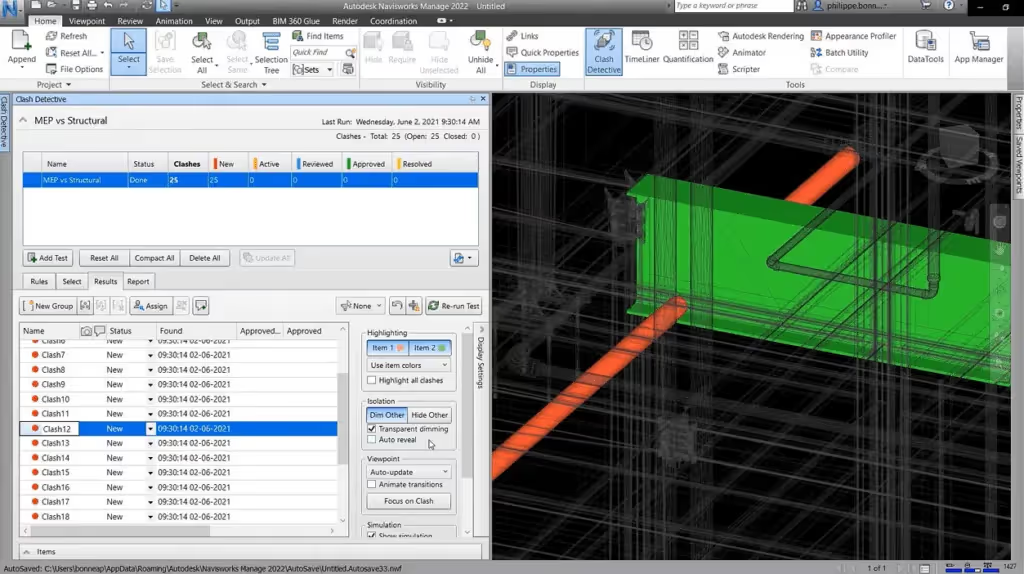
A typical workflow between Revit and Navisworks is reliant on three important elements:
- Regular model exports at predetermined project milestones.
- Centralized clash detection sessions in Navisworks.
- Targeted resolution efforts in the original Revit model.
This cycle is somewhat more complex than it would be with Revit’s capabilities alone, but the efficiency gains Navisworks provides often outweigh this disadvantage for large and complex projects. There are also many businesses that prefer to use a hybrid approach, handling basic clash detection tasks with Revit’s own capabilities while reserving more complex processes, such as multidisciplinary coordination sessions, for Navisworks, where it shines the most.
Step-by-step guide: clash detection analysis in Revit
As we have mentioned, many advanced coordination efforts require integration with Navisworks and an abundance of case-specific steps which cannot reasonably be replicated in one place. At the same time, Revit’s native interference checking capabilities are still more than enough for the most common clash detection scenarios. This basic clash detection process takes place step-by-step:
- Preparation process
Make sure that all relevant linked models are loaded and positioned properly.
You can navigate to the Manage tab and verify that the links between the models are visible in all views.
If the project is sufficiently large, worksets can be used to control the specific portions of the model that are going to be checked to avoid spending time on checking irrelevant areas.
- Accessing the Interference Check tool
Next, choose the Collaborate tab on the ribbon of the interface.
Once selected, locating and moving to the “Coordinate” panel is the recommended step, followed by clicking the “Interference Check” button.
The Interference Check tool can be initiated in a separate dialog box that helps users configure various detection parameters.
Alternatively, the same option can be accessed using the Manage tab under “Coordination”.
- Defining which elements to check
The Interference Check dialog box is where the element sets for the check are specified: exactly two sets of elements that are checked against each other.
You have to click the “Select” button here for the first category (it should be labeled “Categories from current project or a linked file”).
When the multi-category selection dialog appears, you should be able to choose the elements that you want to check.
The same process should be repeated for the second category of elements to be checked.
Checking too many categories at once is not recommended due to the possibility of an overwhelmingly confusing test result.
- Setting interference checking options
Before initiating the check, we recommend reviewing the available options at the bottom of the dialog box.
You are free to choose whether to find intersections within each selected set or between the two specific sets you have chosen.
Most coordination purposes only require that the check be conducted between sets.
There is also the alternative of using the “Find intersections in visible areas only” option to limit the checking process to what is currently visible in the active view (especially useful for larger models).
- Running the interference check
Once all the categories are selected and the options are specified, you can click the “Run” button to initiate the check.
The process may take anywhere from seconds to minutes depending on the number of elements chosen and the general complexity of your model.
A progress bar should be displayed within Revit’s interface for the duration of the process.
- Reviewing the report made by the interference tool
Once the processing is complete, Revit always generates an interference report which shows all the clashes and issues that have been detected.
The report is displayed in a tabular format with columns that list not only the conflicting elements but also their locations and categories in the model.
The table can be sorted by clicking on the column headers or by using the filtering options for specific types of clash.
Every row in the report represents a distinct spatial conflict that should be addressed before proceeding.
- Navigating toward and resolving clashes
Clash navigation is relatively easy in these reports. All you have to do is select any clash in the report and click the “Show” button for Revit to zoom in on the conflict location in 3D.
It also highlights the conflicting elements in the process, helping users assess the nature of each clash in a convenient manner.
Once the clash has been reviewed, you are free to make the necessary adjustments to resolve each issue, including resizing components, moving elements, adding coordination clearances, etc.
- Exporting and documenting the results
Creating a permanent record of the clashes detected is possible using the “Export” button in the interface.
This way, you can generate either a TXT or an HTML file, creating detailed documentation of a specific clash detection process for future coordination meetings.
It can also serve as a checklist for tracking the progress of resolution in the future. However, more complex reporting tasks must rely on specialized solutions such as Navisworks.
The process of exporting a report into Navisworks is relatively easy: there is a dedicated “Export to Navisworks” button in the Collaborate tab that is integrated with Navisworks Manage to offer more robust clash detection capabilities.
Once the conflicts have been resolved, it is highly recommended to run the interference check process again in order to verify whether your solutions to existing issues have created new clashes in the model or not. Effective clash detection is almost never a one-time effort, and it is best to approach Revit clash detection as an iterative workflow that should be continued throughout the entire design development stage.
Best practices for clash detection processes in Autodesk Revit
A strategic approach to clash detection can have a profound positive impact on general efficiency and project outcomes. There are also a few best practices that represent lessons learned from various industry leaders refining their coordination workflows over the years, some of which are presented below.
It is highly recommended to establish clear clash detection protocols early on, making sure to define which elements must be checked against each other and at which project milestones. Setting realistic tolerance thresholds also applies here: they should be specific to your construction methodology and project type. Incorrect tolerance thresholds may allow some important issues to slip through if the threshold is too loose, and some time could be wasted on inconsequential issues if they are too tight.
Leveraging worksets and design options can help control which model content is included in clash detection runs, making it possible to check areas undergoing active development instead of wasting resources going through the entire model. A clear and detailed clash matrix with defined disciplines will prevent unnecessary processing time while ensuring that every critical element of the project is evaluated.
Standardized naming conventions for all model elements can greatly improve communication when it comes to conflict detection and resolution. Even better, a dedicated clash resolution workflow should be developed to set clear responsibilities and time frames to make sure that issues do not remain unaddressed as the model continues its development process.
Regular coordination meetings should be conducted with a focus on reviewing the results of clash detection processes, bringing together representatives from various disciplines to make collaborative decisions when it comes to issue resolution. Systematic documentation of any clash resolution efforts also creates an audit trail to demonstrate the company’s due diligence and offer valuable reference information for future encounters with similar conflicts.
Targeted, frequent checks can also be useful in some situations. They take a lot less time and resources than model-wide scans while being able to catch issues early on when they are easier to resolve. Phased implementation can do wonders here, with major systems being checked early on with a gradual increase in the level of detail as the design develops. This way, teams are a lot less likely to be overwhelmed with minor clashes while running the risk of missing out on bigger ones.
Here’s an example of how the Revizto extension can be used to perform clash detection operations on a Revit model and publish it to Revizto’s own software (manually or automatically).
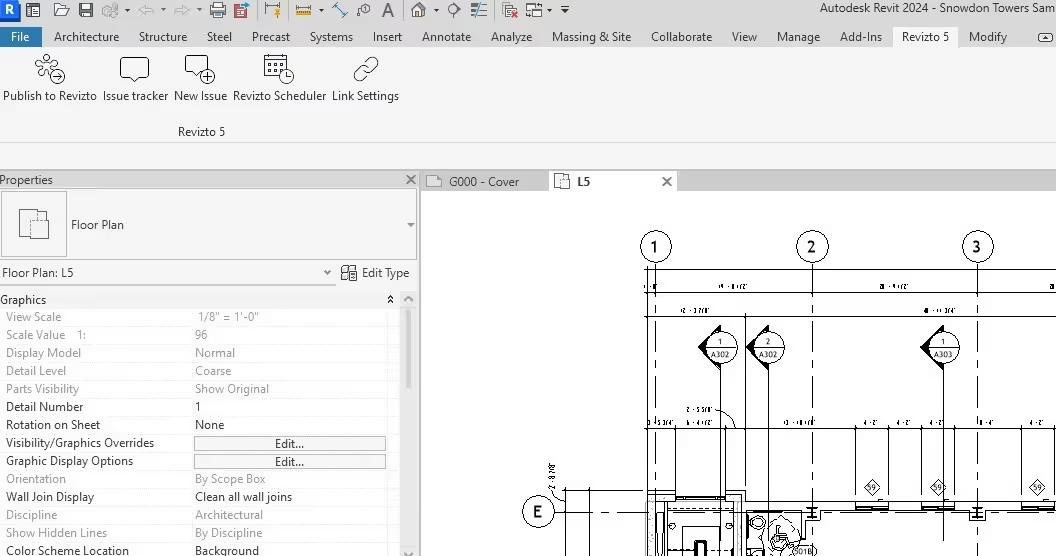
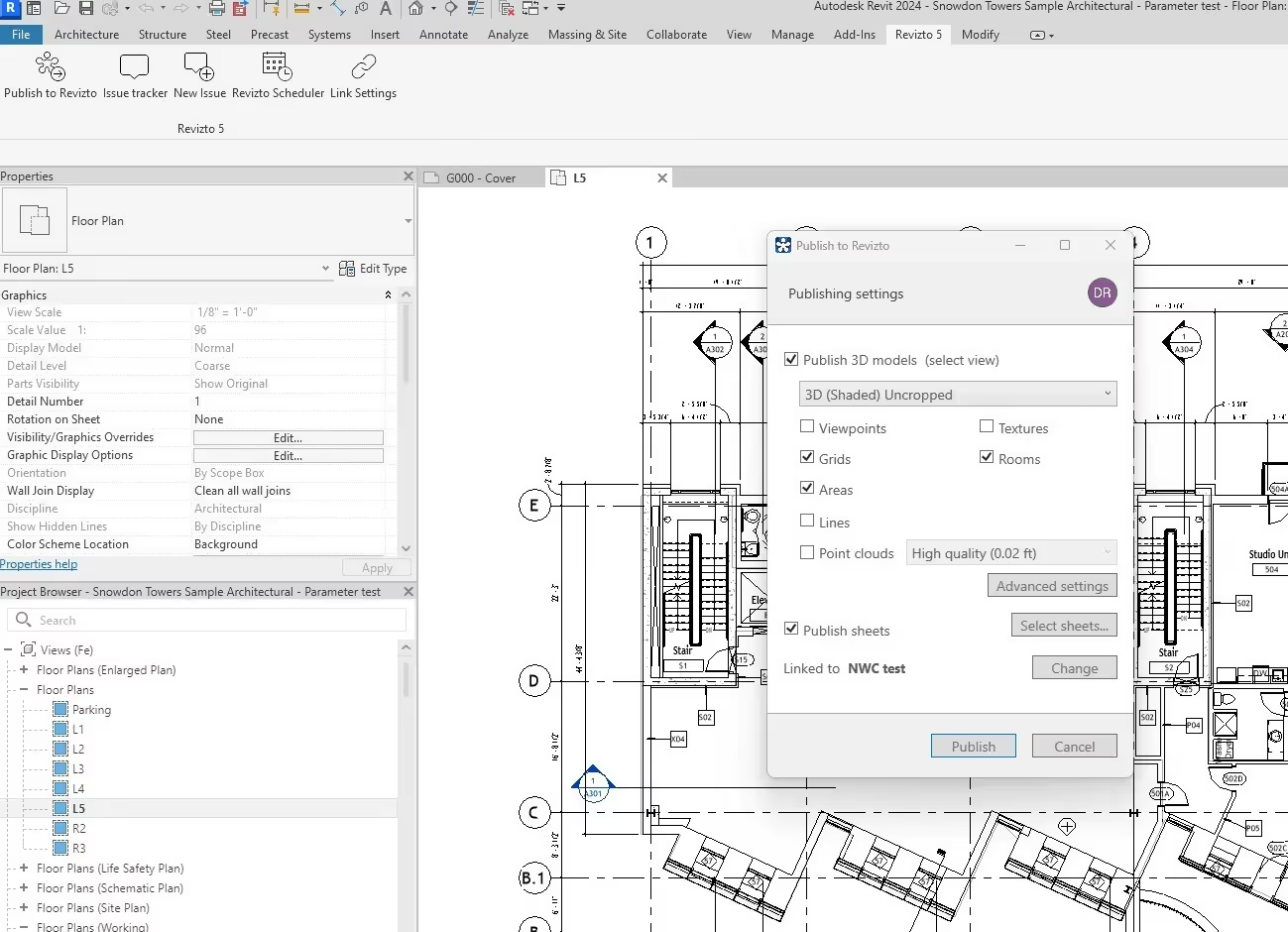
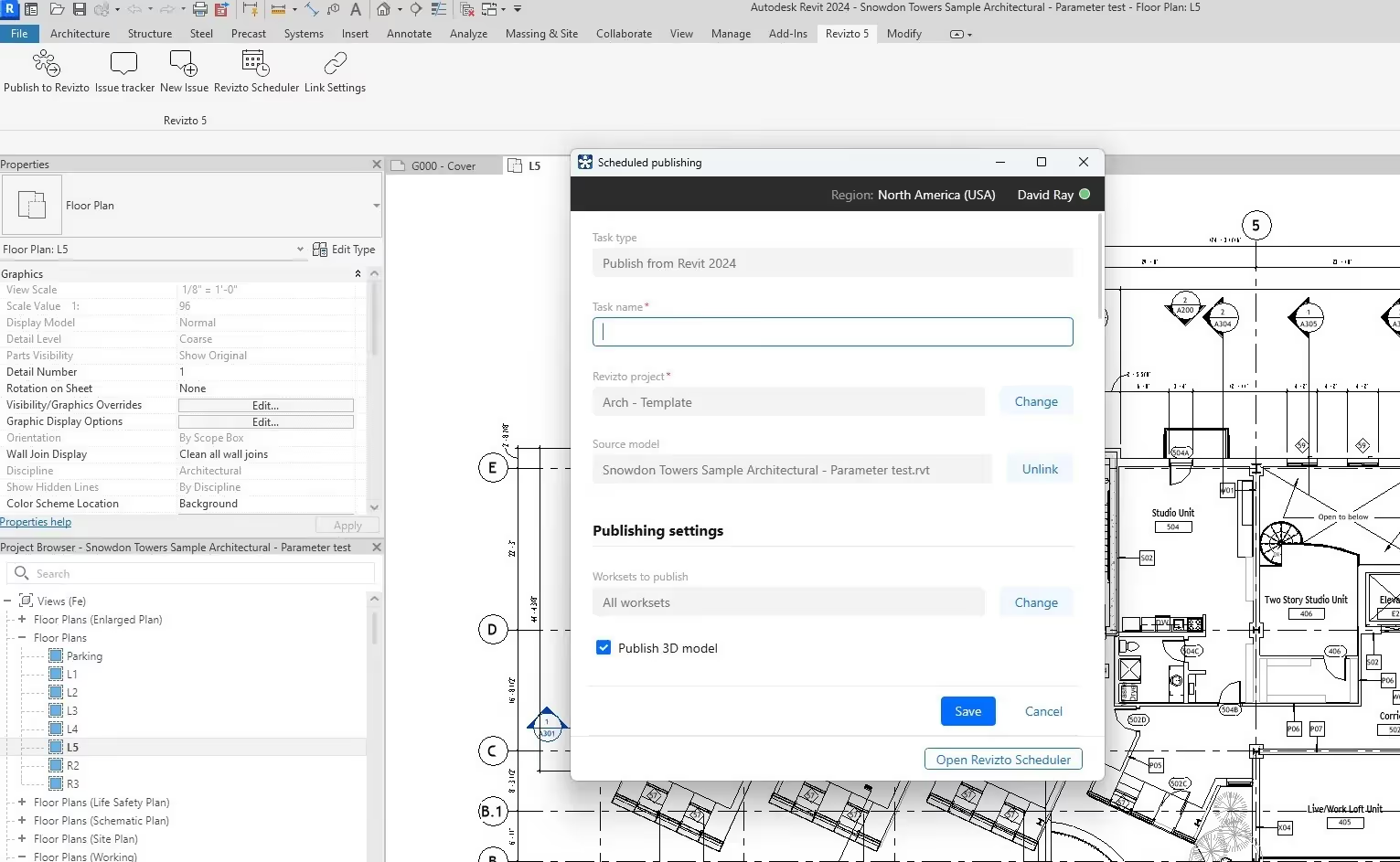
Conclusion
Revit’s clash detection ability is an important part of modern BIM coordination efforts, considering the sheer market share of the software. It offers design teams the ability to find and resolve spatial conflicts before they can be translated into issues in the field, which are a lot more expensive to resolve. Even though the built-in clash detection capabilities of Revit have their own limitations (especially in larger and more complex projects), they remain a great entry point for coordination and are seamlessly integrated with the design process.
Then again, Revit can also be supplemented with specialized tools such as Navisworks, greatly improving the quality and performance of model coordination efforts and creating a solid foundation for a comprehensive clash detection strategy to improve project outcomes.
The true value of Revit clash detection goes beyond the basic location of interference. It is a fundamental process that can transform the entire design process from reactive to proactive while putting a lot more effort into collaborative efforts. As teams become more proficient with implementing clash detection processes into their workflows, clash detection evolves from a technical exercise into a powerful communication tool capable of improving cross-disciplinary coordination efforts across the board.
In an industry where coordination issues can lead to massive scheduling and financial issues, mastery over Revit’s clash detection capabilities is more than an optional skill: it is an investment in project quality and the professional reputation of the entire business, paying substantial dividends throughout the entire building lifecycle.