Revit Add Ins, Add Ons, and Plugins for Many Purposes
Introduction
BIM platforms like Revit are handy tools that help with various tasks for MEP engineers, architects, contractors, designers, etc. However, they are also not the most convenient and user-friendly software tools in the world, and they may have various shortcomings in specific areas.
Luckily enough, Revit can be extensively modified using a large variety of Revit add-ins both from Revit’s own App Store (a separate section of the Autodesk App Store) and various third-party sites. These Revit add-ons can do almost anything the basic Revit package cannot do, and it is borderline impossible to list all of the potential features that can be introduced with Revit plugins.
How are Revit add-ins installed?
Installing Revit plugins is a rather simple process, as well – the process is basically the same as installing any other application on your Windows device. All you have to do is run an executable file of the plugin, and the installation process should be straightforward. In this case, the Autodesk Revit App Store serves, more than anything else, as a centralized database of different plugins, even though you can still download executables of Revit plugins from third-party websites.
Since many Revit add-ins are suitable only for a specific use case or two, it is rather difficult to say whether any particular Revit plugin is the best. However, it is possible to create a list of Revit add-ons that, while subjective, covers many different use cases and feature sets.
Examples of paid Revit add-ons
We present our take on the list of Revit add-ons – you can find our selection of the top Revit plugins below. These Revit add-ons also explain what they can do, so it will be easy to find the Revit add-ins that fit your specific use case. These Revit plugins are presented in no particular order, and the only categorization we have done is to sort them into two groups: paid and free options.
Starting with paid solutions, we can recommend different examples of premium (paid) Revit plugins for different use cases. The categories of these add-ons are noted where possible.
Guardian
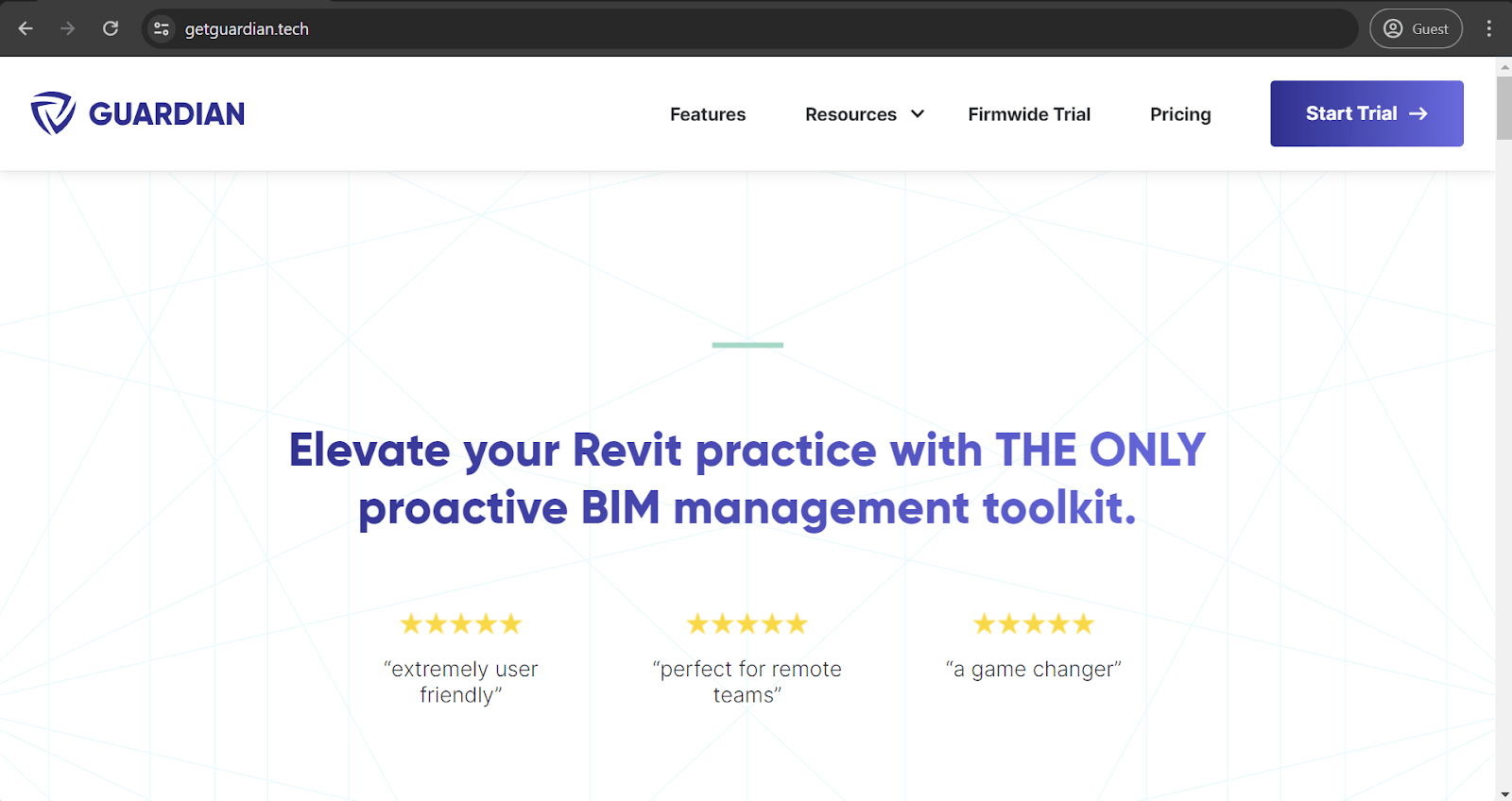
Category: General
Price: $3,950 for the base package; a 30-day free trial is also available.
Starting with a relatively simple feature is the Guardian app, an effective solution to combat the human factor in a complex BIM system. This Revit plugin allows administrators to create custom warnings for specific actions, such as deleting an important file. Of course, Guardian offers many other features, like password requirements for each such action, various mapping elements, and much more, but custom warnings are the cornerstone feature that users know Guardian for.
Ideate Explorer
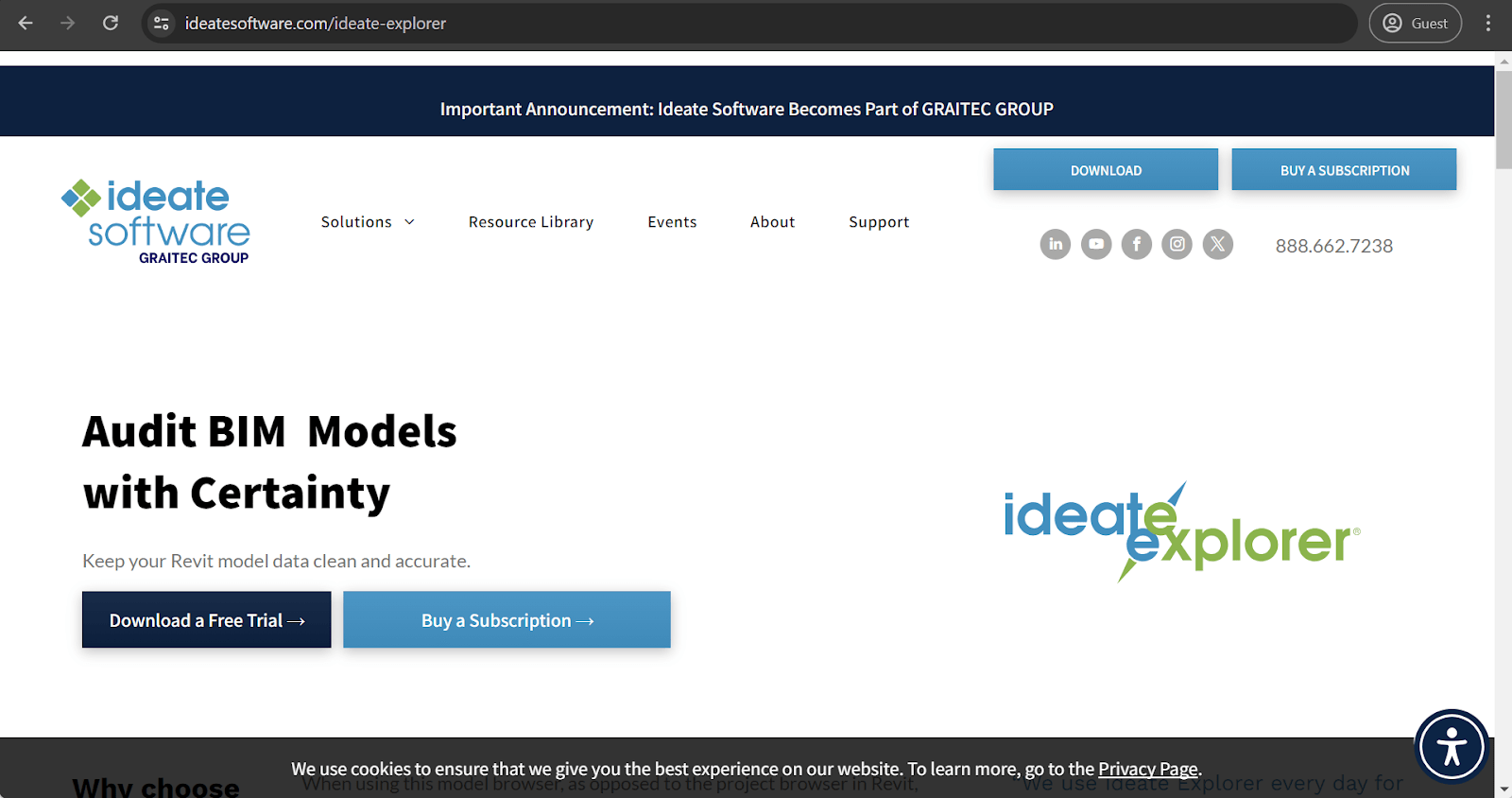
Category: General
Price: $495 per year for a single license; a 30-day free trial is also available.
As with the previous example, Ideate Explorer is a Revit plugin that offers many different features and has one specific feature that acts as the highlight of the plugin. In this case, the feature is Ideate’s Warnings Manager, a handy tool for providing a quick overview of your project warnings (walls overlapping, problems with geometry, etc.) and the ability to sort through them all. What Ideate Explorer does great here is that it allows you to color-code your warnings to quickly delineate which issues should be prioritized over others.
Ideate is a collection of Revit plugins with different use cases and features. Other variations include:
- Ideate Sticky (simple data linking with Revit models, especially valuable for non-BIM data like Excel or Word files).
- Ideate BimLink (convenient data exporting to and from Excel spreadsheets).
- Ideate StyleManager (easy organization for the style issues list, reducing clutter).
- Ideate Apps (a collection of multiple small apps similar to the examples below).
Revizto
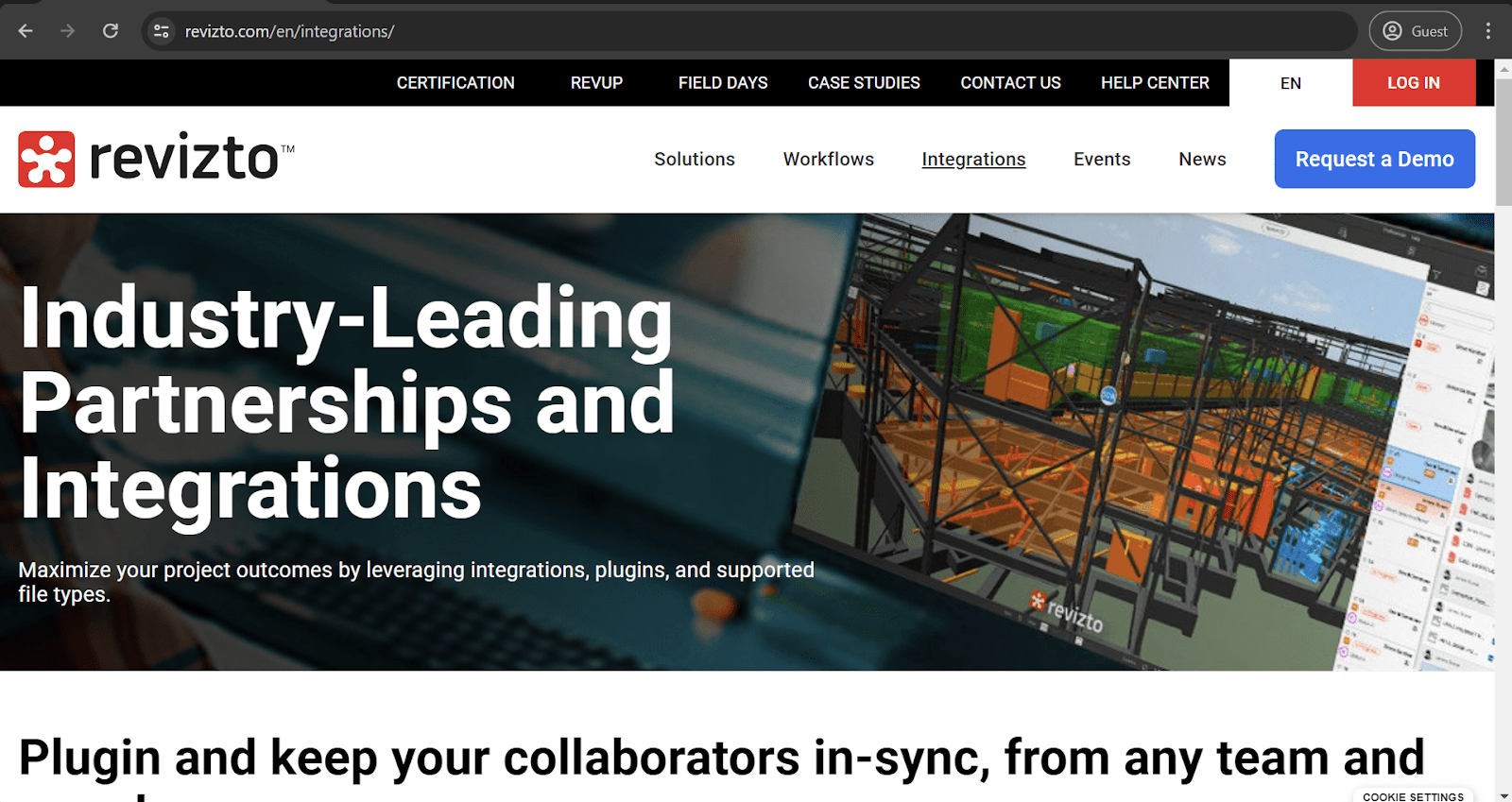
Category: Clash Detection
Price: Quotation-based
As the first reporting solution on this list, Revizto offers a variety of plugins in its package, including a Revit plugin. Revizto’s Revit plugin offers unparalleled features for seamless collaboration between different instances. You can track existing issues and create new ones, export entire models into Revizto, schedule the exporting process, and so much more. This allows all project participants to work within a single source of information, eliminating miscommunication and improving teamwork.
Clash Preventor
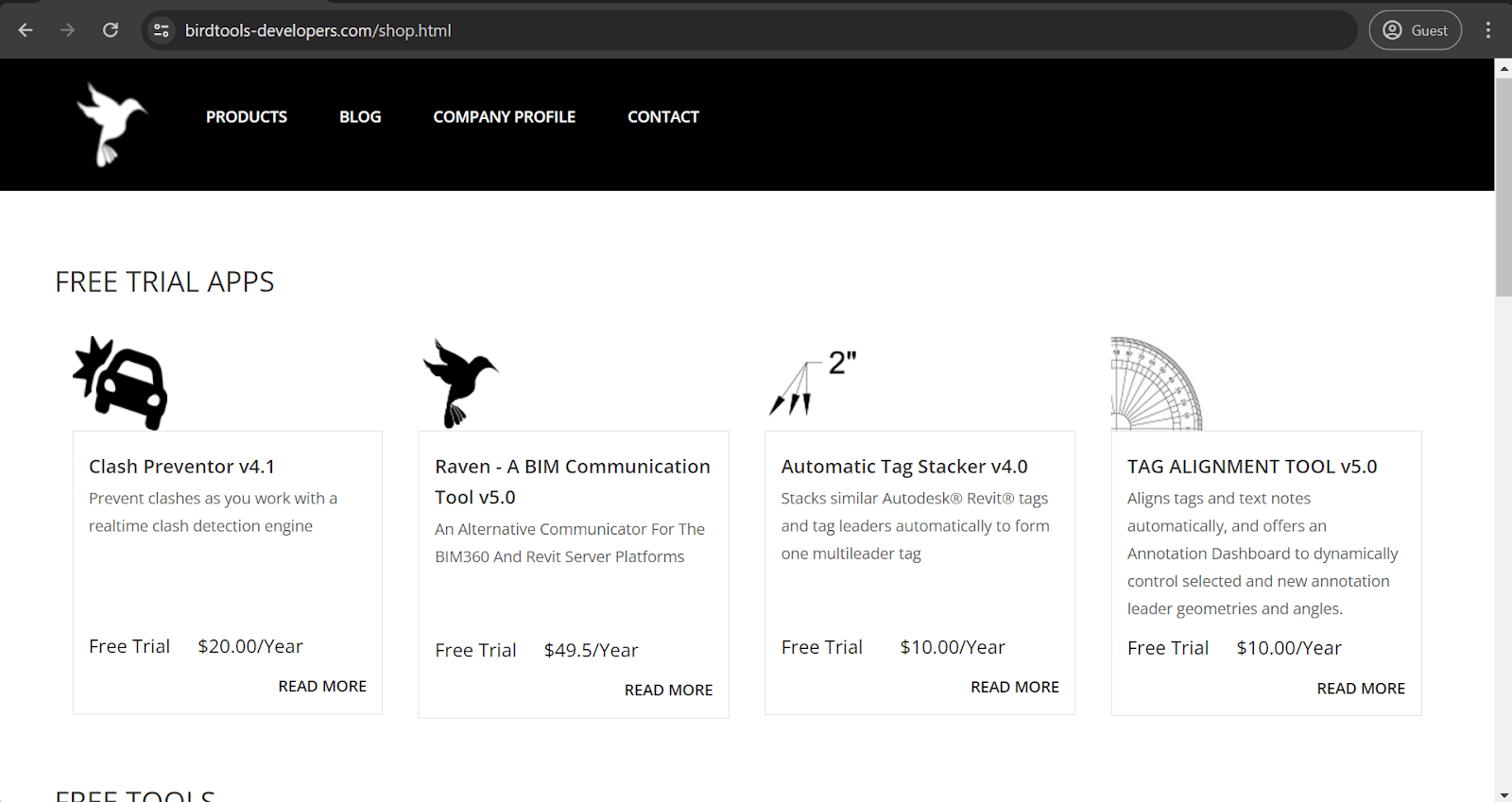
Category: Clash Detection
Price: $20 per year; a free 30-day trial is also available
Clash Preventor does precisely what its name suggests: clash prevention. The add-on offers manual and automatic element testing to look for clashes and inconsistencies in a Revit model. The elements in question can also be sorted with minimal effort, and navigating through the clashes themselves is just as easy with the built-in Clash Browser. The results and additional information about each clash can also be easily exported, and there is even an option to import Navisworks-generated clash detection reports.
Enscape
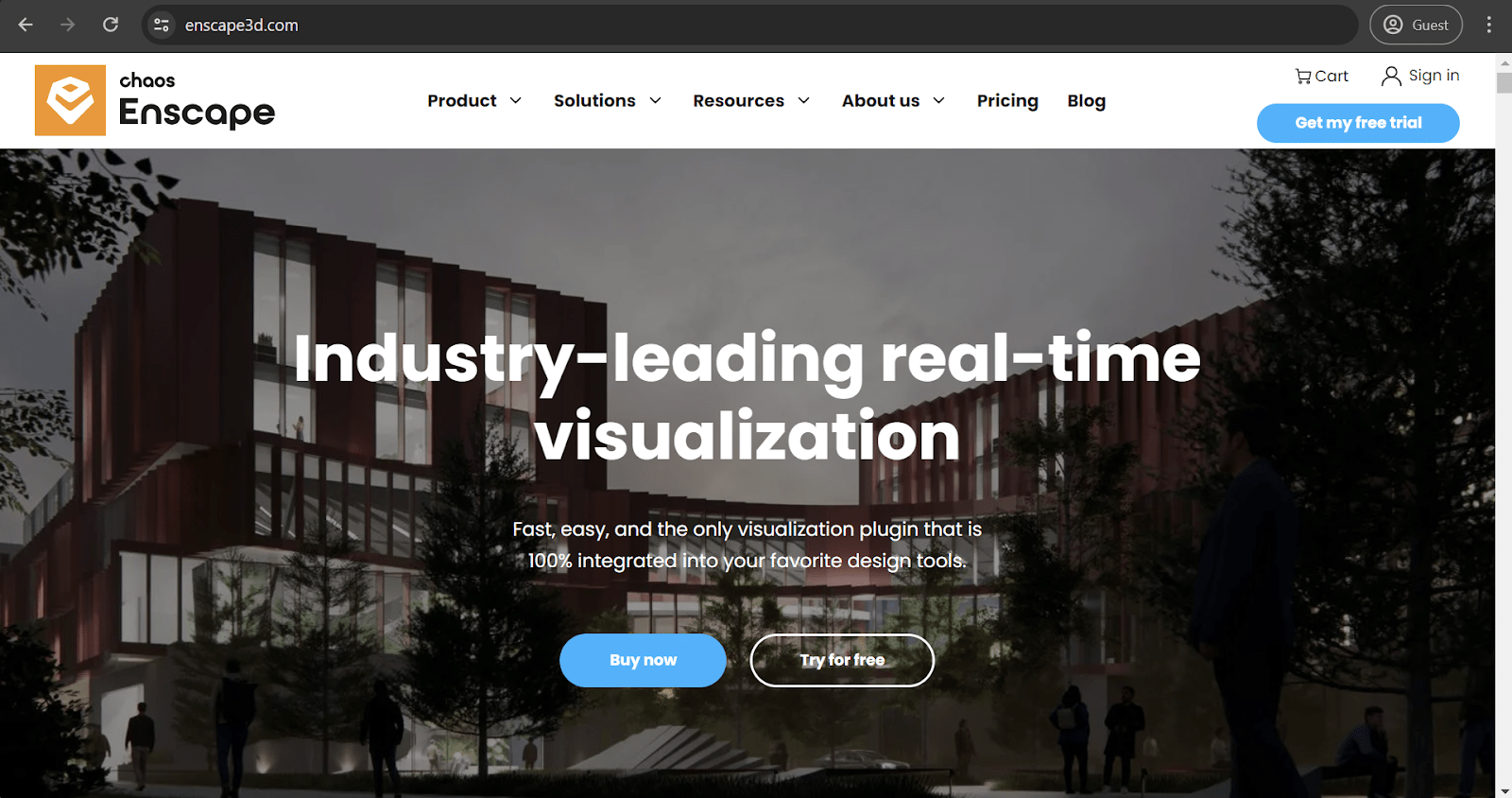
Category: 3D Rendering Tool
Price: starting at €78.90 monthly for a fixed-seat license or €76.90 monthly for a single floating license.
Enscape is a real-time rendering plugin offering 360 panoramas and 2D/3D renders of existing models. It is a rather less conventional Revit plugin. It can be used for many different purposes, but mainly for promotion via VR experiences. Enscape models can be easily exported to Oculus Rift and HTC Vive headsets. Enscape also offers a free trial and an educational license for universities, both students and teachers.
V-Ray
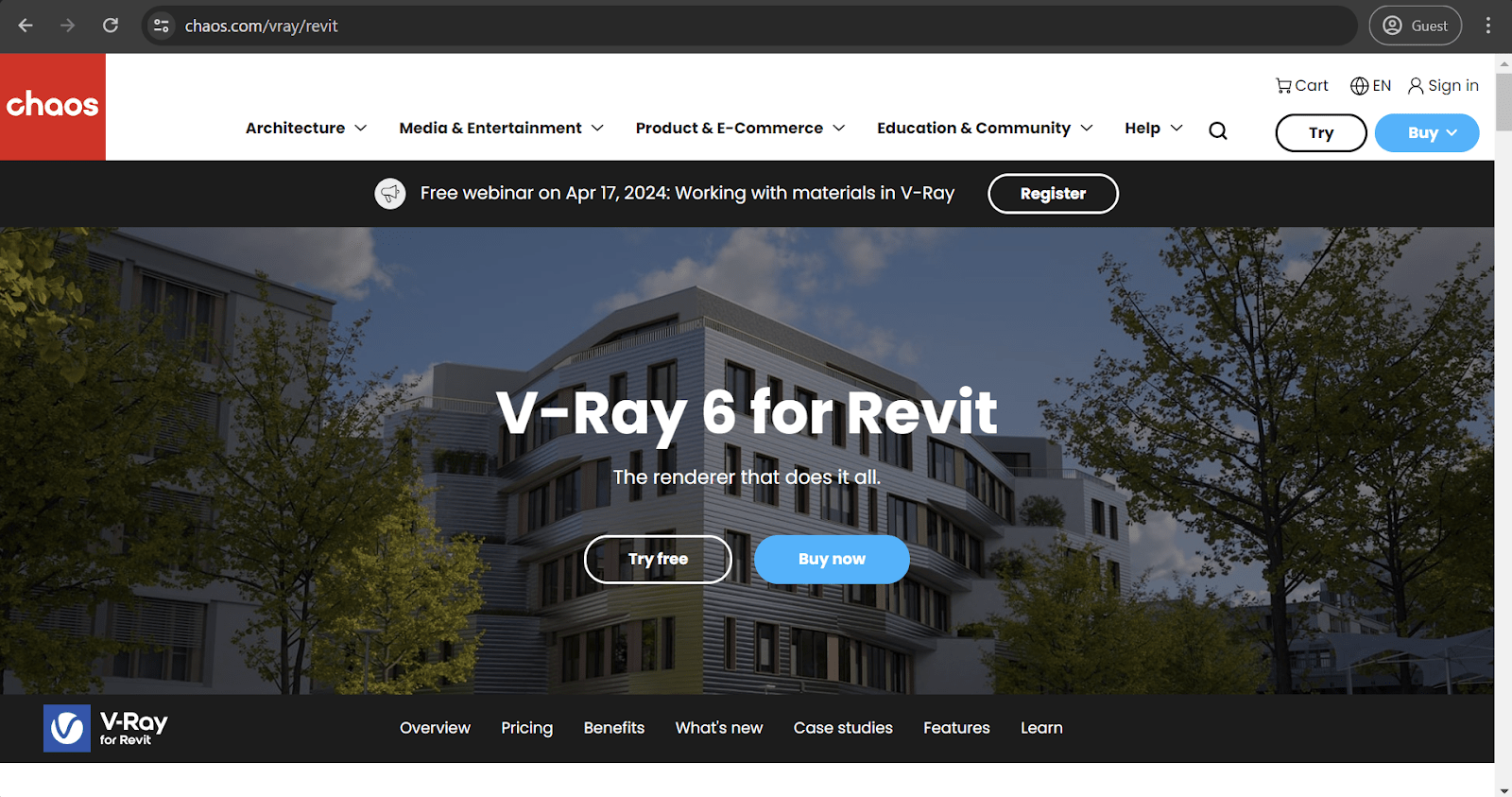
Category: 3D Rendering Tool
Price: starting at €74.90 monthly for a fixed-seat license or €109.90 monthly for the Premium version with additional features and a floating license type.
V-Ray is one of the best-known third-party rendering engines on the market. It is available for Revit, SketchUp, 3dsMax, and more. It is fast and detailed and produces practically photorealistic renders in a very generous time frame. The fact that it is a plugin makes it possible to perform all rendering manipulations from inside Revit, which is an undeniable advantage for some users.
TwinMotion
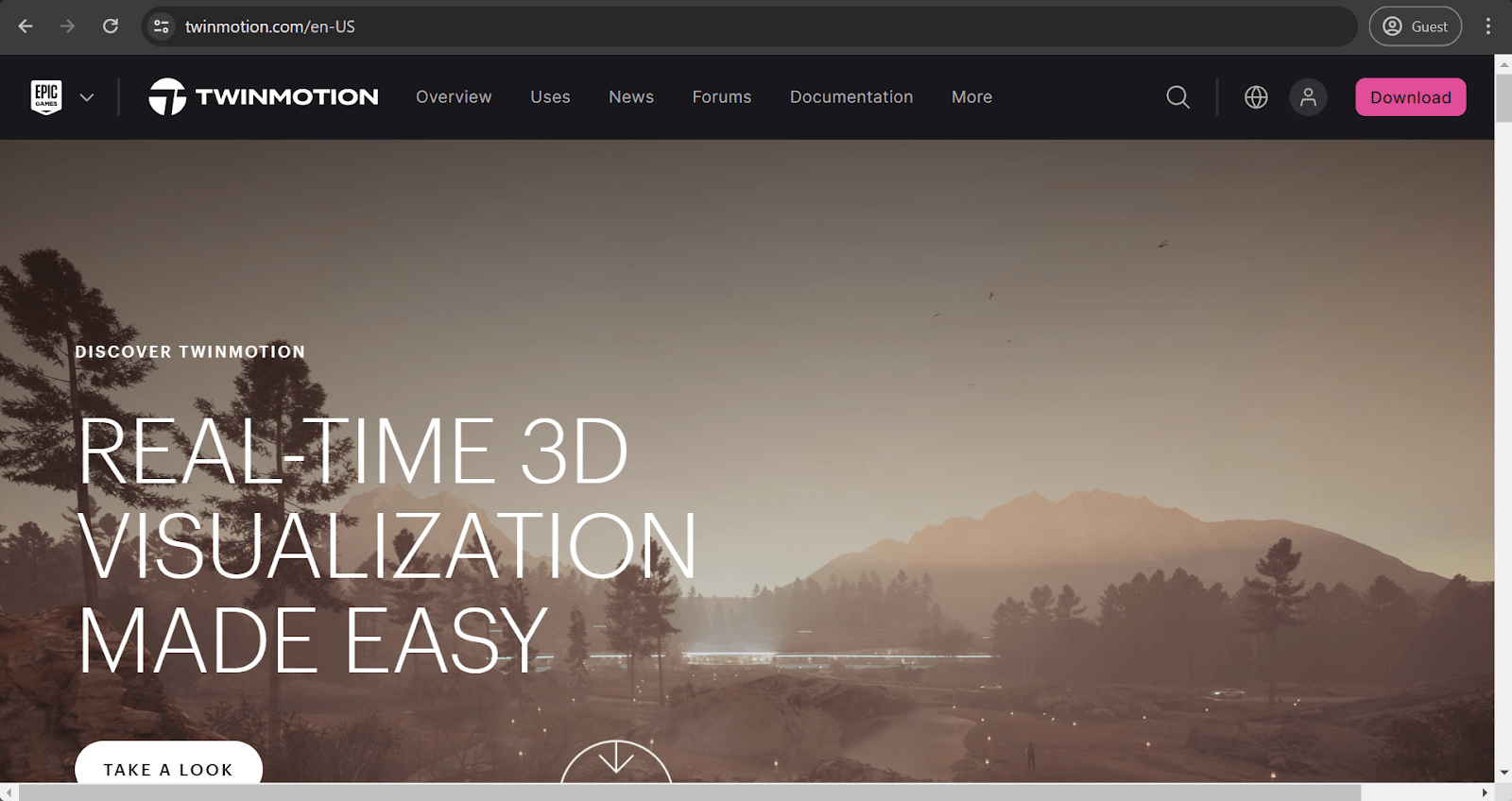
Category: 3D Rendering Tool
Price: multiple resellers from different countries; the US-based reseller IMAGINiT offers a single perpetual license for the 2023 version for $400.50
TwinMotion is a lesser-known rendering engine that works in a similar fashion, offering high render quality, high accuracy, and so on. It can also be linked with the Unreal Engine, offering an entirely new level for existing renders, if necessary. Otherwise, it is a rather standard rendering engine that some users might prefer over V-Ray or its competitors.
Rhino.Inside
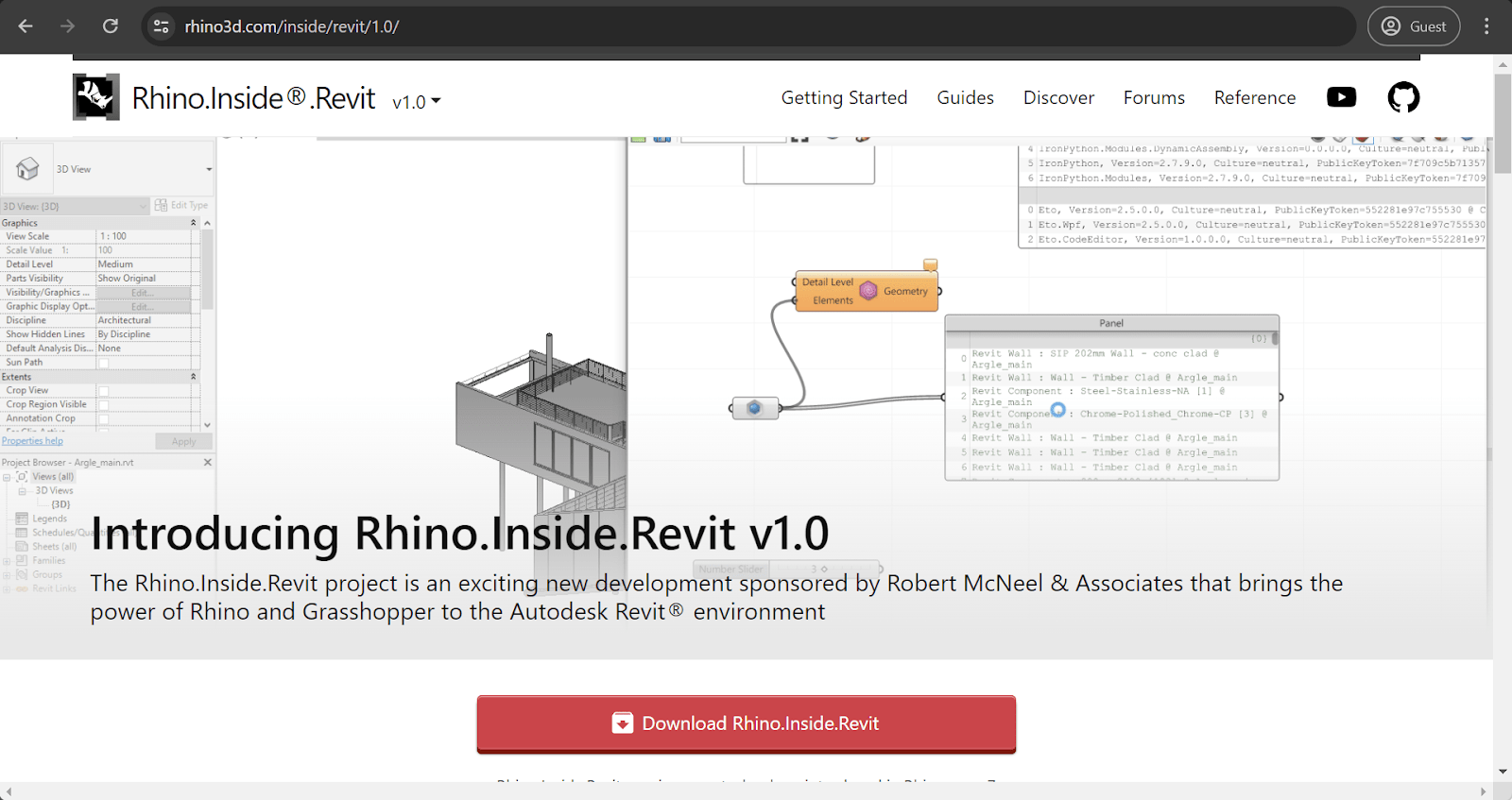
Category: 3D Design Tool
Price: Technically speaking, the plugin itself is free, but the technology is considered part of the Rhinoceros 7 package, a paid solution with a 90-day free evaluation period for all new users.
Rhino.Inside is an integration platform for Revit and Rhino with the addition of Grasshopper, the best-known 3D plugin for Rhino. This combination of capabilities allows for much greater versatility and flexibility during model design with no loss of all of Revit’s BIM capabilities. Rhino.Inside greatly simplifies information transfer between Rhino and Revit while utilizing the power of Grasshopper scripts for better parametric model design.
RushForth Tools
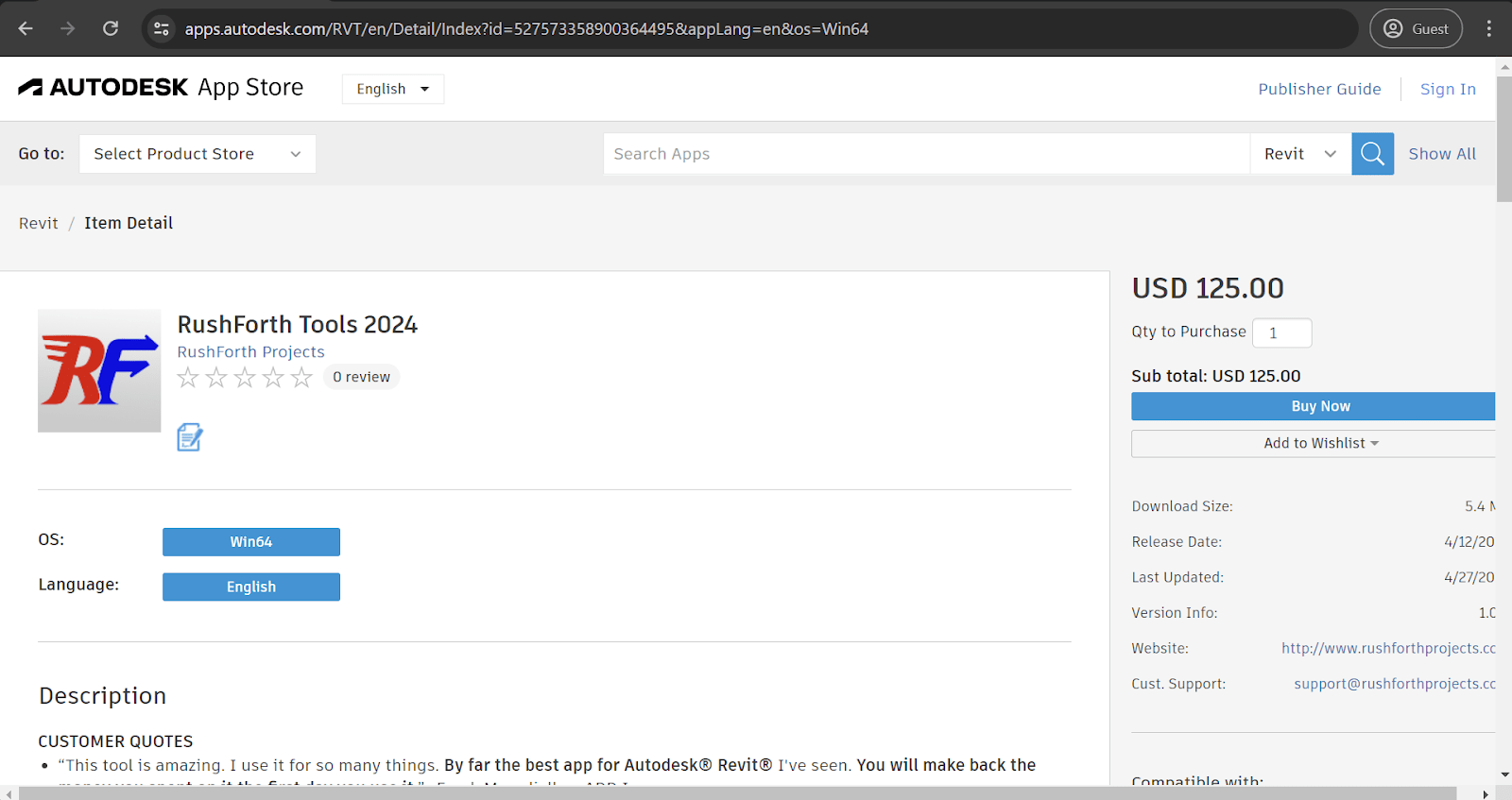
Category: Tool Set
Price: $125; a free 30-day trial is also available.
RushForth Tools is an excellent example of a Revit add-on that combines multiple small-scale features in a single bundle, which is a relatively common trend in this sphere. RushForth’s capabilities include Project Setup (sheet and 3D view creation tool), Parameter Transformer (filtering and parameter modification for Revit Families), and more. The overall toolset is created with the primary goal of improving the software’s efficiency while also improving workflows and bringing in other advantages for Revit users.
RTV Xporter Pro
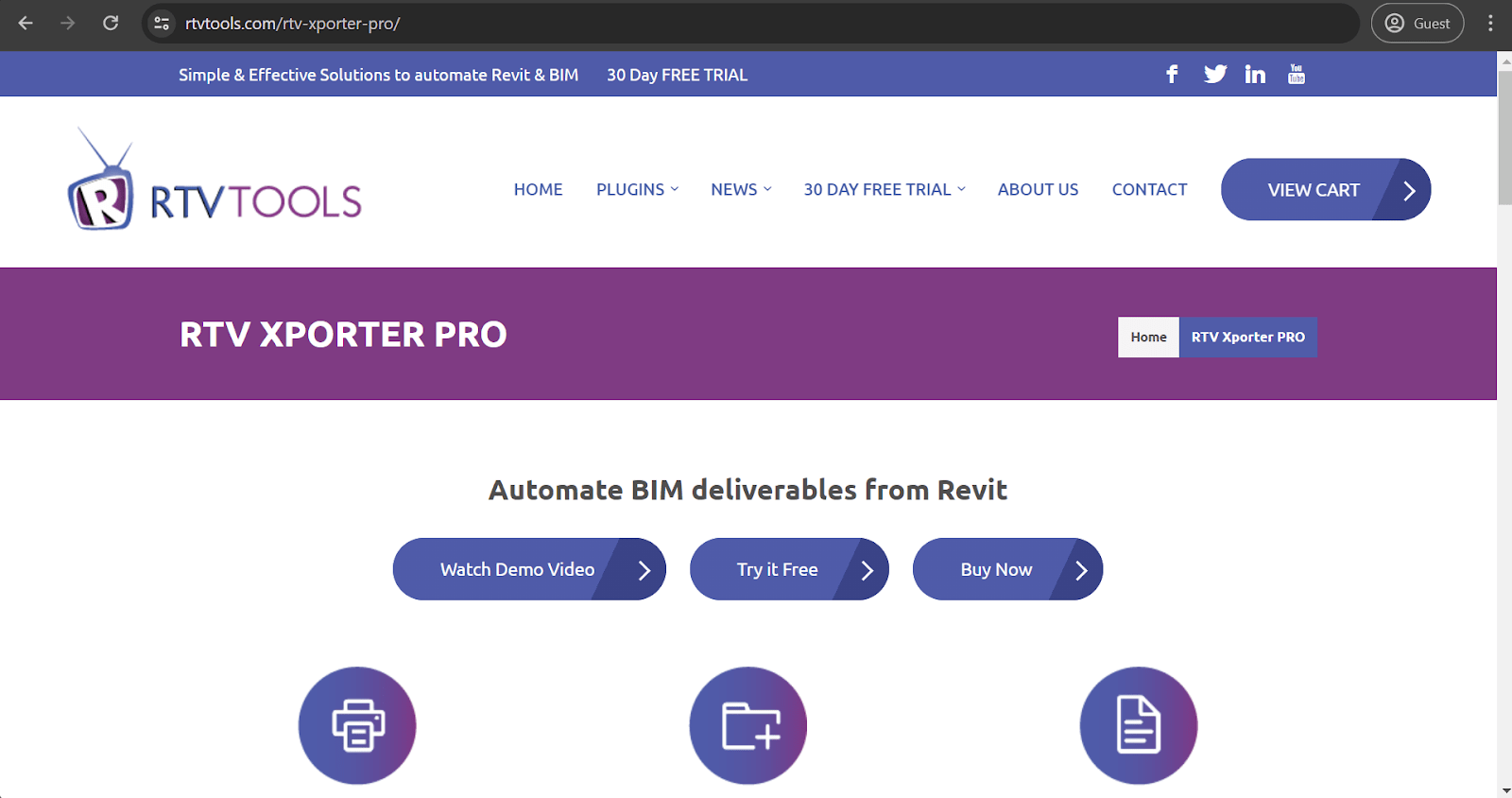
Category: Printing and Exporting
Price: $49 for a single license annually; a free 30-day trial is also available.
This and the next example are relatively similar in many ways, but it is still worth it to review them separately. RTV Xporter Pro is a Revit plugin for a rather specific use case: it specializes in exporting and printing drawings in many different formats. You can schedule both of these processes in several ways, navigate the software’s user-friendly interface with no issues, and work with many different formats, including PDF, DXF, NWC, DWG, IFC, and DWF(x).
Xrev Transmit
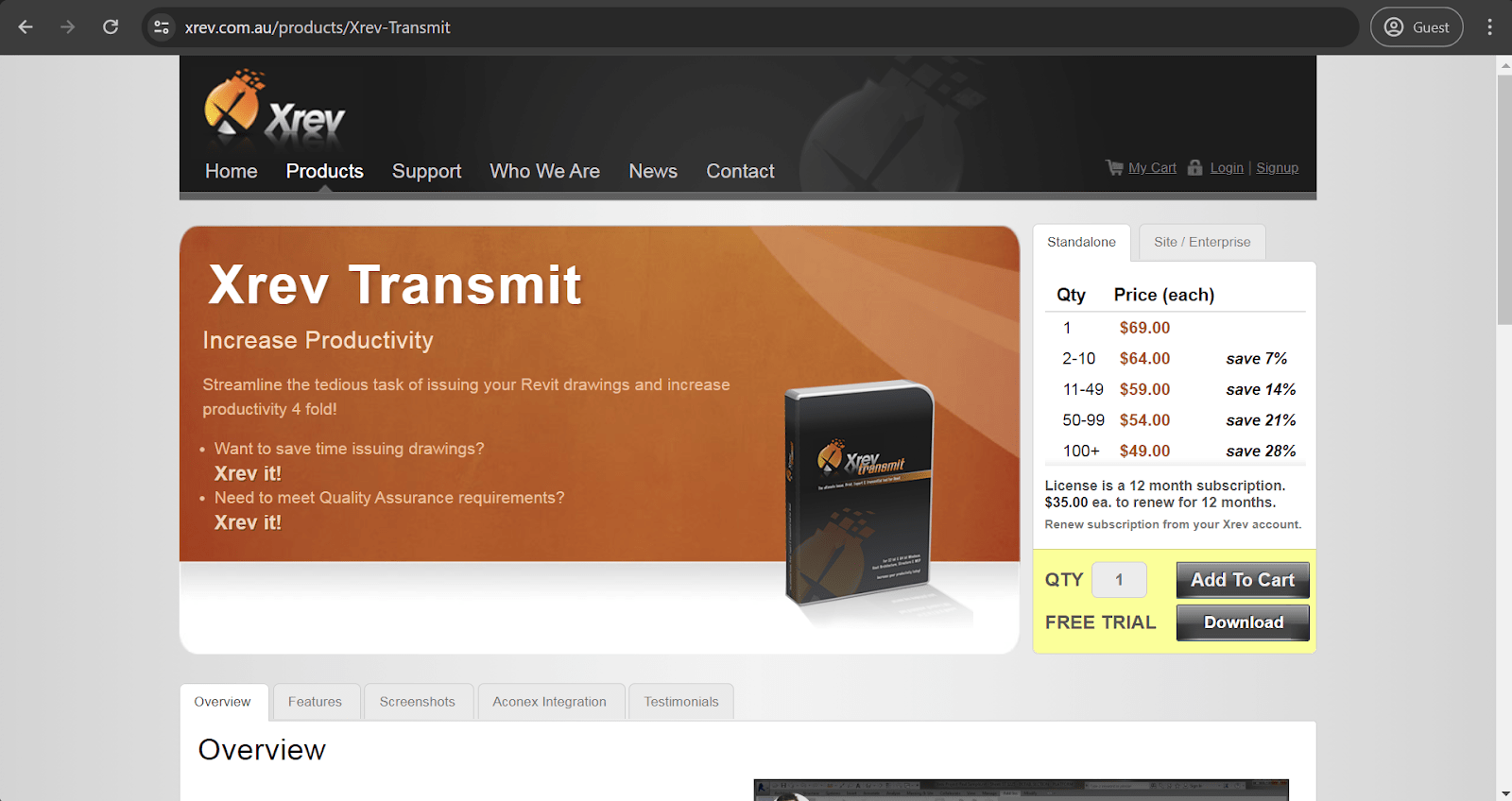
Category: Printing and Exporting
Price: $69 AUD for a single year and a single license; a free 30-day trial is also available.
As we have mentioned, both RTV Xporter Pro and Xrev Transmit work in the same niche of exporting/printing documents. Xrev can also work with many different formats and supports scheduling these actions. What is different about it is its ability to provide centralized management for all of your future exporting/printing settings, including settings for specific file formats, manual output settings, etc. It is worth noting that this option also has customizable permission settings. You can either allow everyone to change settings in this menu or leave it for upper management specifically.
SCIA Engineer
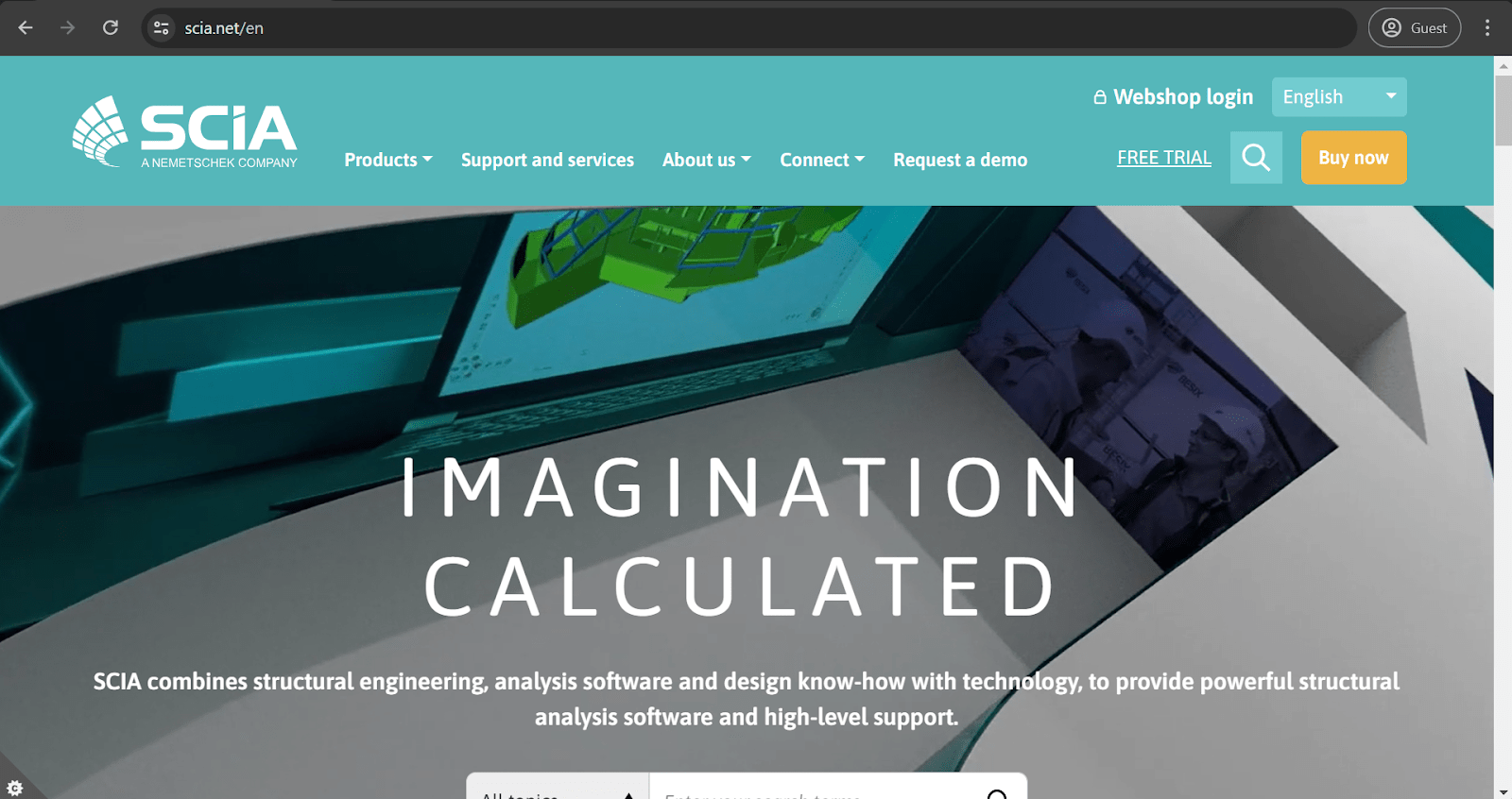
Category: Structural Analysis
Price: Quotation-based, with a 30-day free trial.
SCIA Engineer’s main capability is multi-material structural analysis. It is a standalone solution that can be linked with Revit to act like an add-on. Its industry-grade structural analysis is an extremely helpful tool for Revit users, allowing for the location and fixing of all kinds of weak spots and problematic areas as early as the design phase.
MEPworx
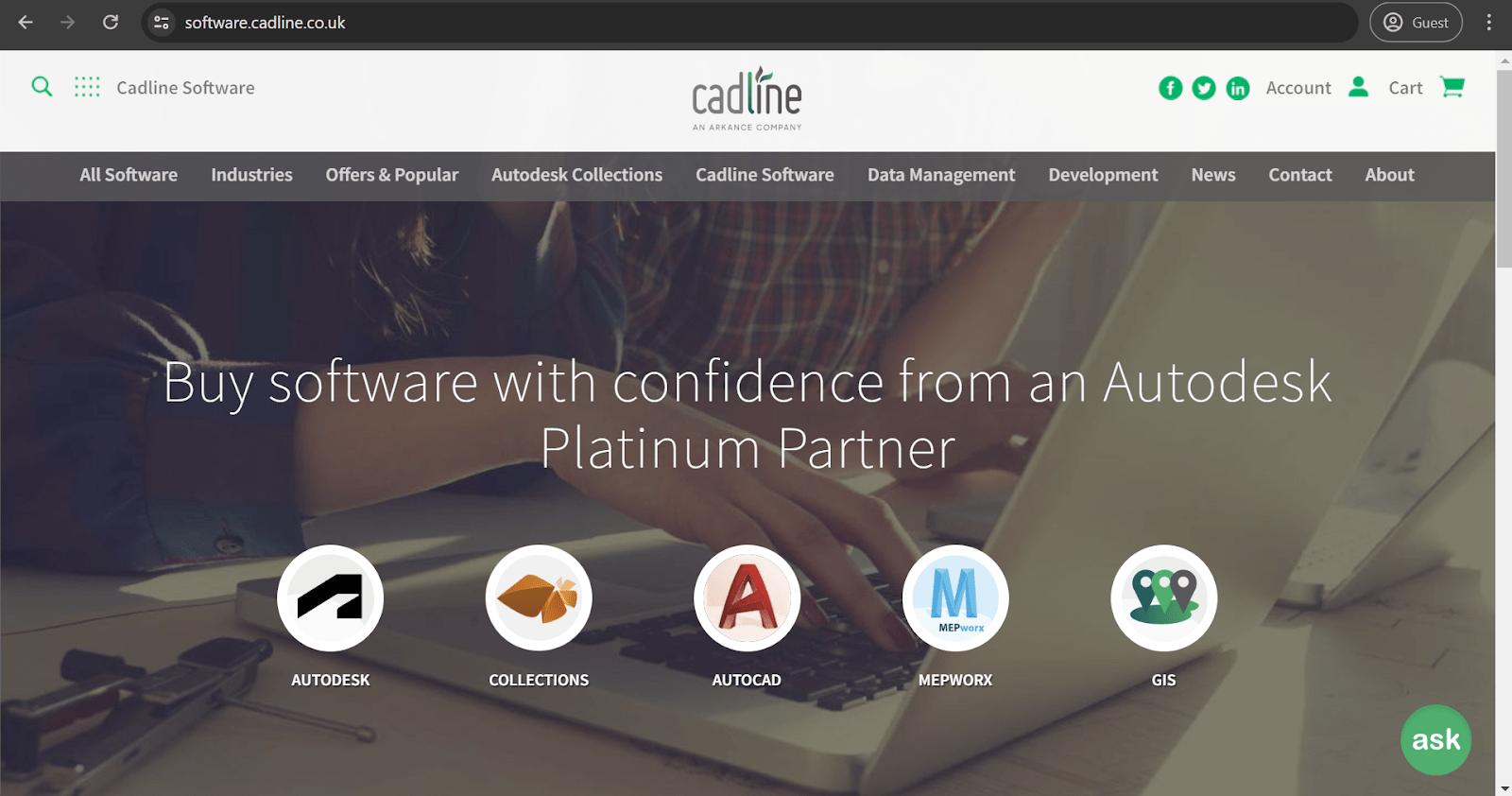
Category: MEP design
Price: Starts at £5,500 for the primary license and an additional £990 for one year of maintenance and support.
Despite its relatively obvious name, MEPworx is not focused on plumbing design specifically (even though MEP stands for “mechanical, electrical, and plumbing’). Other than that, it is a moderately competent solution that can assist with analyzing or designing electrical or HVAC systems in Revit models in a relatively convenient fashion.
Examples of free Revit add-ons
All the plugins described above are fantastic and offer many useful features to add to your Revit experience. However, they are all distributed using a paid model, either via subscription or one-time purchase. As promised, now that we are done with the “paid” part of our list of top Revit add-ons, it is time to move over to the “free” part, and there’s no shortage of free Revit add-ons, either. The add-ons are delineated by category when possible.
pyRevit
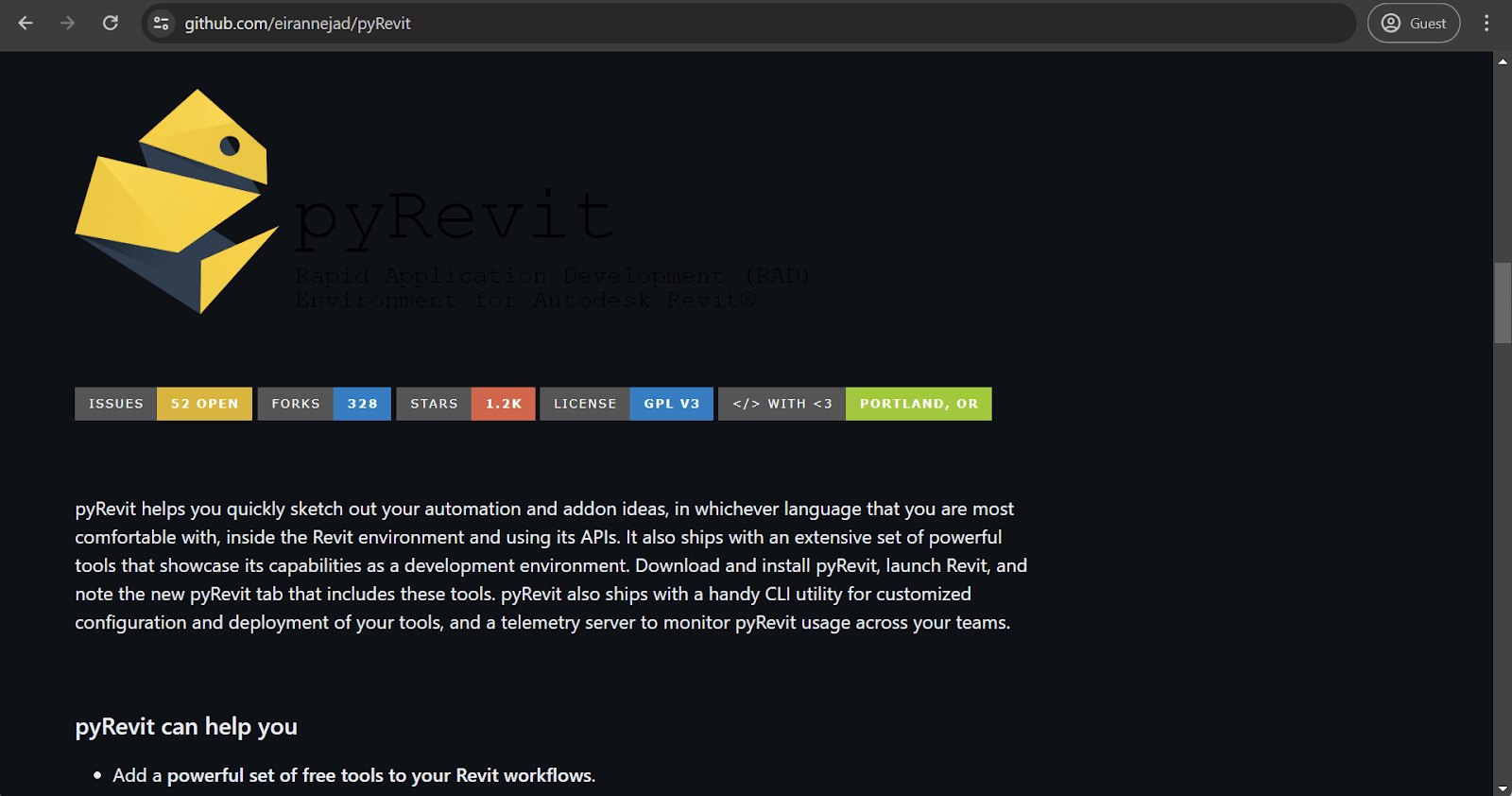
Category: Tool Set
Price: Free
While it is true that picking a single best Revit plugin is nearly impossible, pyRevit is probably closer to this status than most. The plugin is well-known in the community, and it offers many valuable features that make your Revit experience easier in one way or another. Listing all of the features of pyRevit would take quite a while, but it is worth noting that you can find both obvious and quite unique features in it. For example, Keynote Manager is a relatively common feature of pyRevit, and it is extremely useful, since Revit keynotes are problematic with the basic toolset. As for a more unusual example, there is a tool called “Who did that??” which allows you to see which user made what choices in terms of design and/or modeling so that there is no pointing fingers whenever an essential element of a project is floating in the air in the model.
It should be noted that pyRevit also has its share of extensions, including pyRevit Plus, an additional (also free) package of features with tools such as Auto Plans, Crop Image, Remove Underlay, Smart Align, and more.
BiMTOOLS
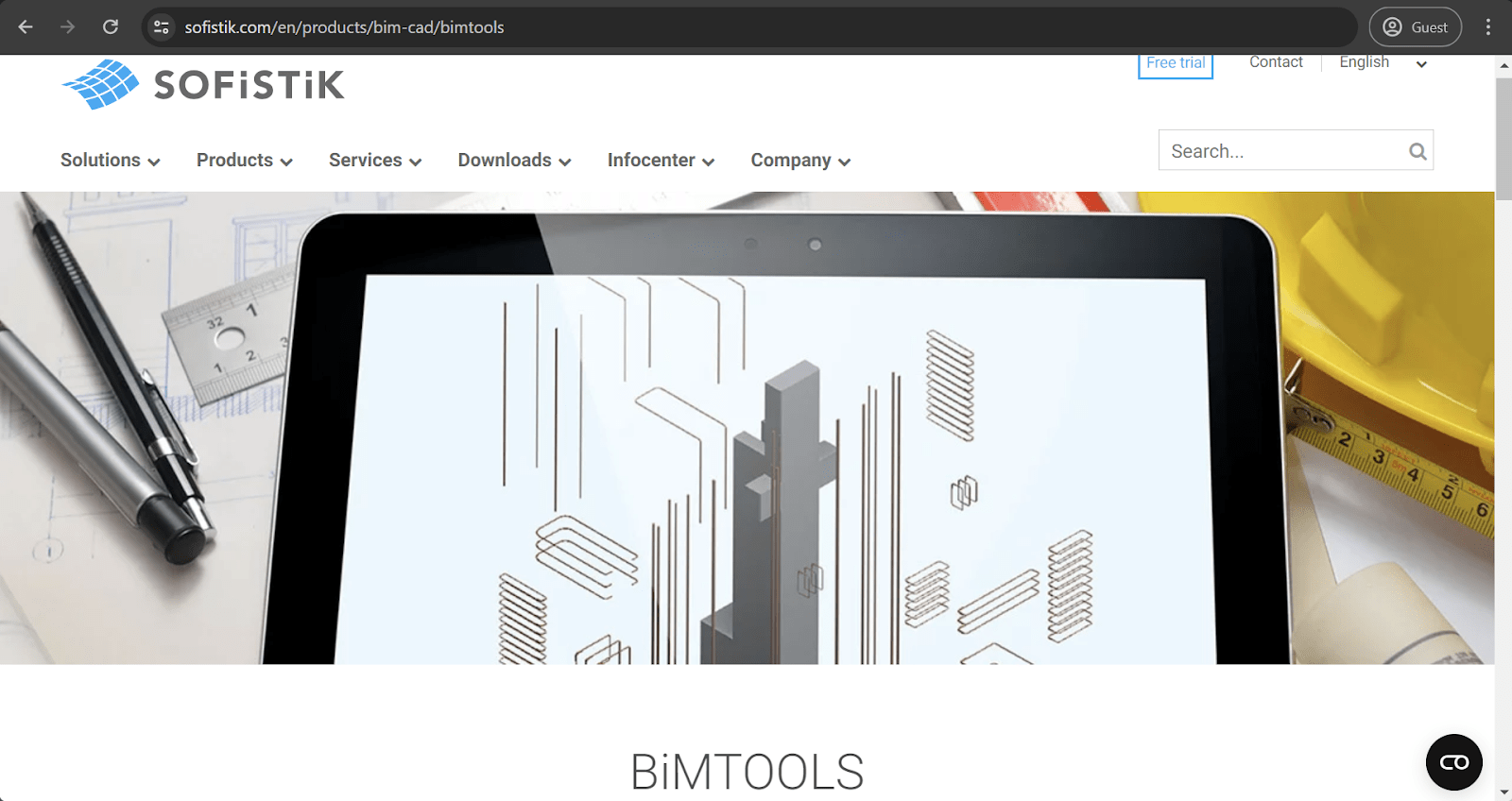
Category: Tool Set
Price: Free
Of course, not all Revit add-ins are made for one specific purpose. Solutions like BiMTOOLS, for example, offer many different features in a single package. Some of the features that can be utilized with this plugin are 3D PDF creation, selective tagging, element positioning, substitution of font types, copying of mounting parts, and more.
BIMprove
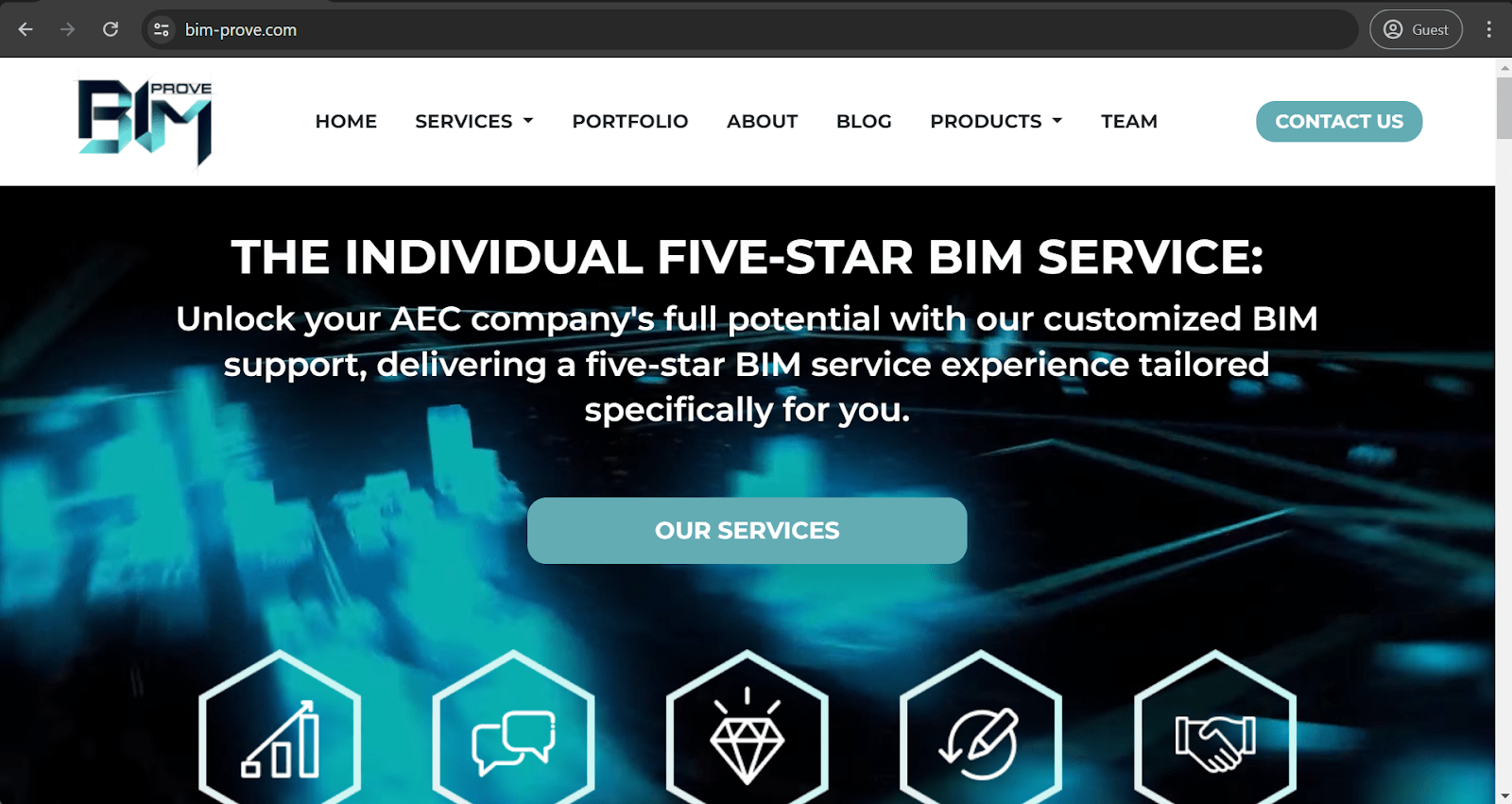
Category: Tool Set
Price: Free
BIMprove is one of the multiple tool sets found in the Revit add-ons market, but most of these tool combinations are used for very specific purposes that do not overlap very often. For example, BIMprove’s capabilities cover six different applications:
- Bind Leader improves the accuracy and clarity of annotations by aligning text leader arrows to the nearest point of a specific element.
- Hide DWG can disable (hide) all DWG links with a single button, eliminating visual clutter during element placement tasks.
- Geometry Converter can turn practically any geometry in a Revit model into a Revit Family element.
- Wipe View Template makes it much easier to remove all view templates from a Revit model.
- Ribbon Manager dramatically simplifies the organization process for different interface elements by turning all buttons in a single Revit ribbon into a single tab, drastically reducing clutter.
- Set Point Cloud Normals improves model visualization by converting point clouds to a specific color mode (Normals).
Tiny Tools
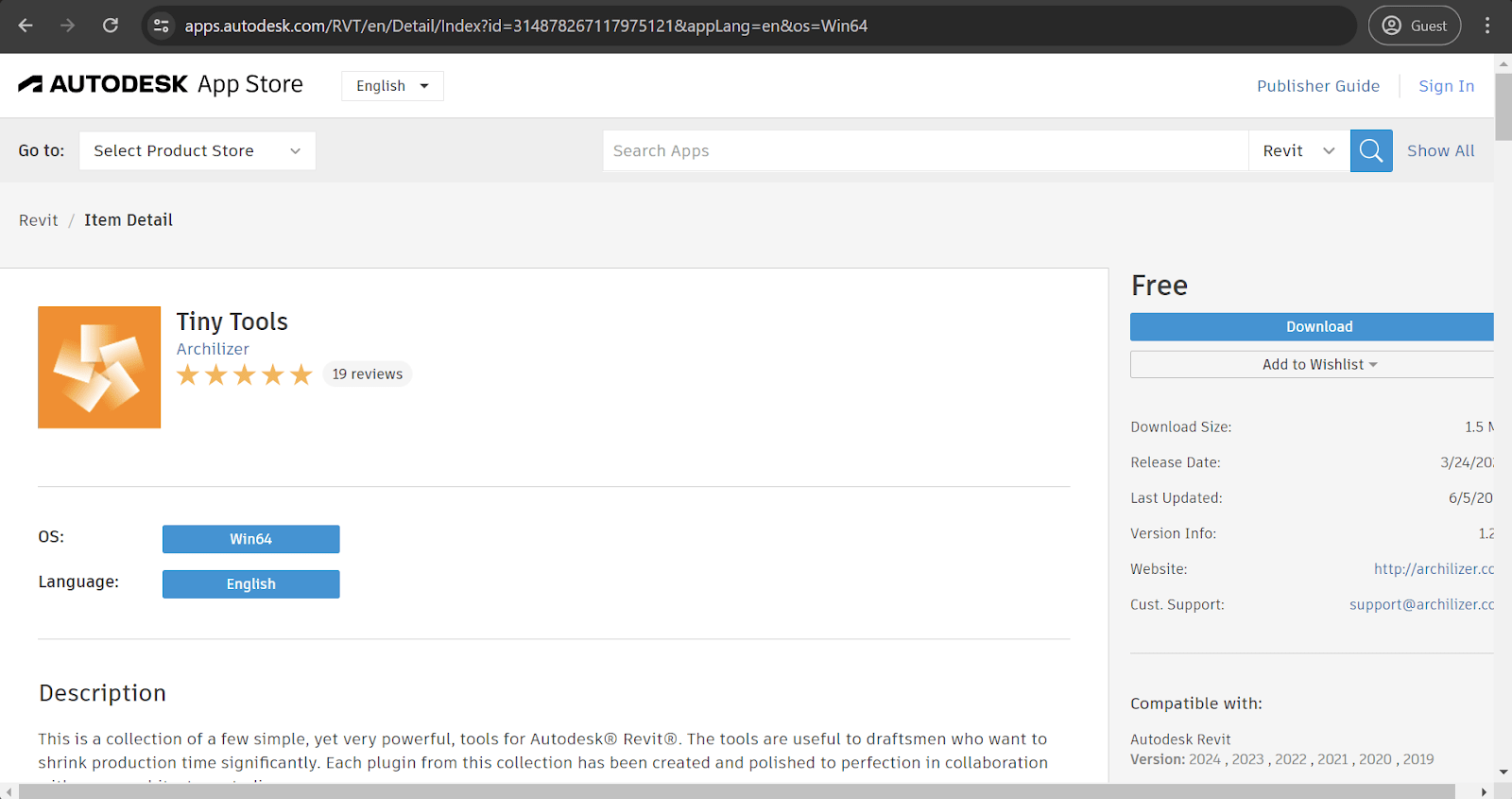
Category: Tool Set
Price: Free
Tiny Tools is a package of curated tools for specific use cases to improve productivity, boost performance, and more. The package includes:
- Duplicate Sheets
- Align Views
- Bulk Rename
- Duplicate Views
- Sheets from Views
These tools have very obvious sets of features that directly match their names.
Dynamo
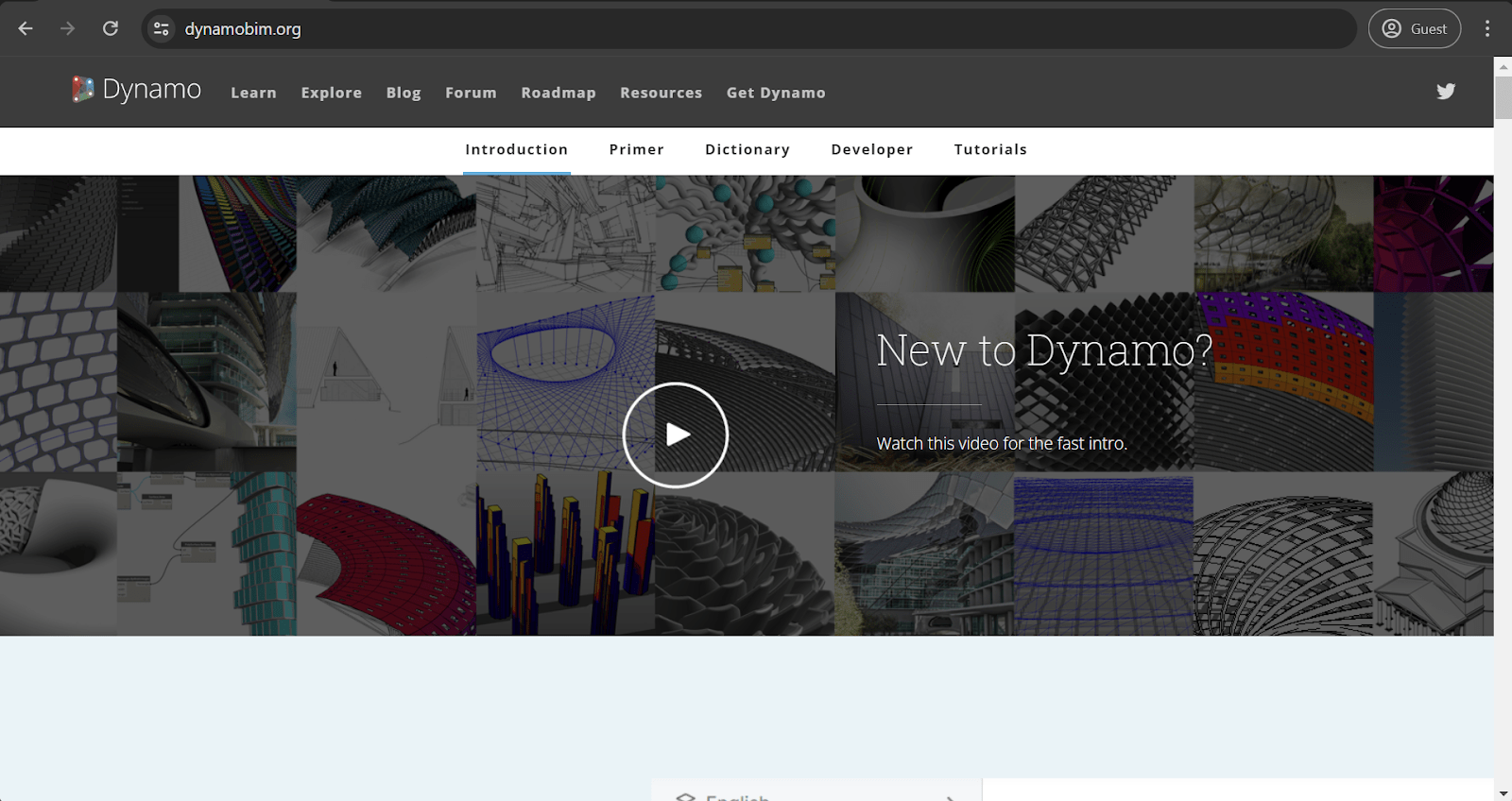
Category: Behavior Scripting
Price: Free
Dynamo is a relatively well-known Revit add-on due to its extensive functionality, although the first impression might make it look like a rather complicated tool. It is an open-source platform that helps combine BIM with computational design using multiple coding languages. Skilled users can use Dynamo to define custom logic parameters, perform behavior scripting and design, and even automate certain actions. The ability to accept custom code commands makes it difficult to find a task that Dynamo cannot work with. It has also been a part of Revit’s basic package since the 2020 version, completely removing the need even to install it.
Nonica Tab

Category: General
Price: Free; also has a Pro version with additional functionality
Nonica Tab is another of the case-specific plugins and add-ons created to improve the convenience of using complex tools. This add-in was explicitly created for Dynamo (a custom scripting tool), making it possible to save separate scripts as dedicated buttons while improving the performance of the script-initiating process. The basic version of the Nonica Tab tool has 12 buttons in total. The limit can be increased to 36 buttons by purchasing the Pro version of the software, which offers independent toolbars, hotkeys, and playlists.
Naviate LT (previously known as Microdesk Accelerator)
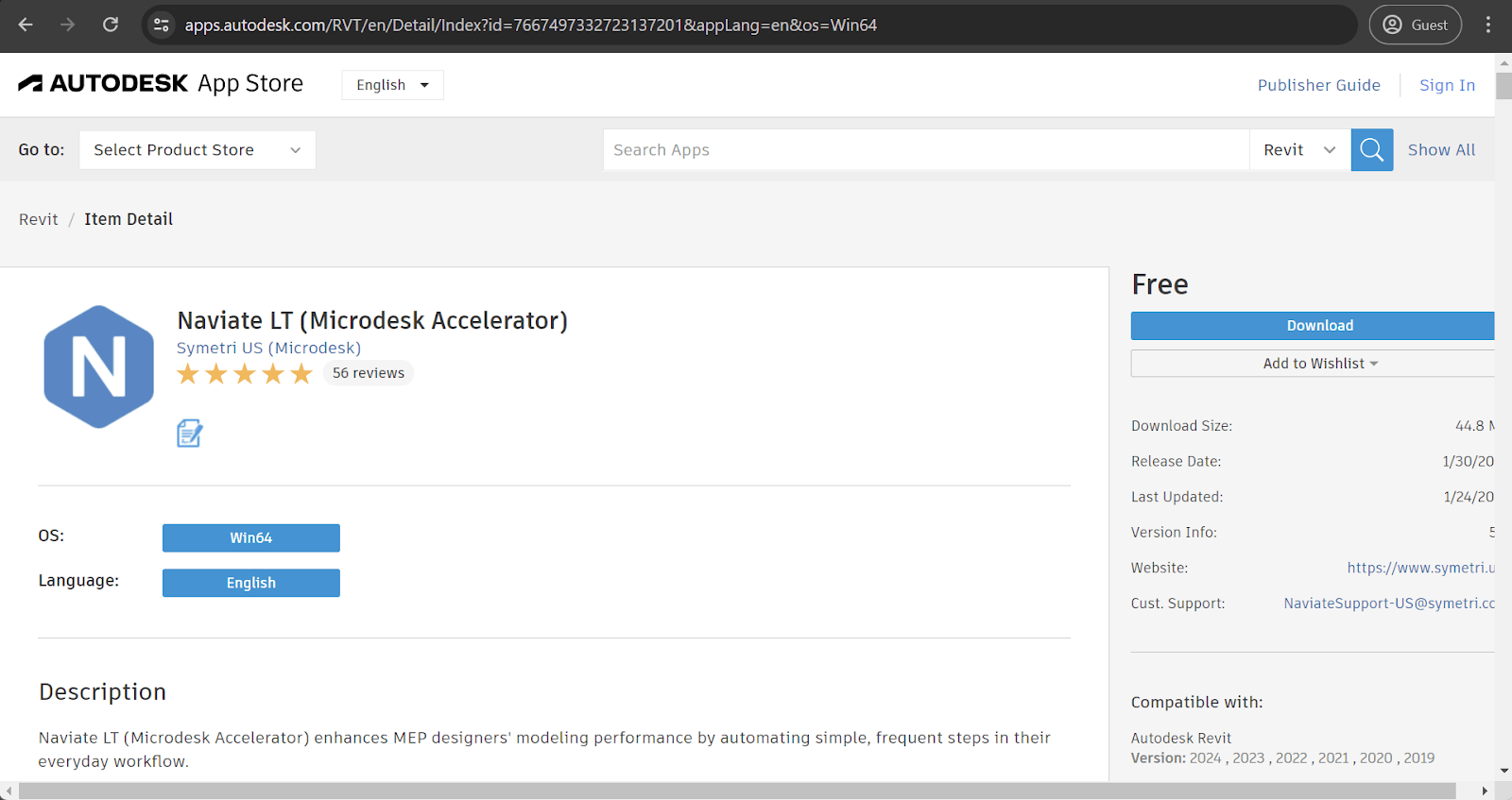
Category: General
Price: Free
Technically speaking, Naviate LT is a set of applications and not a single program, but it is presented as a single solution in most cases, which is why we will treat it as such. The add-on offers multiple capabilities that assist with workflow management tasks in multiple ways. It can automate certain operations and expedite the production of MEP models while also improving documentation workflows and boosting the general efficiency of the project. It is also worth noting that Naviate LT is one of the few solutions in this market that have already gone through a rebranding process, as it was previously called Microdesk Accelerator.
Align
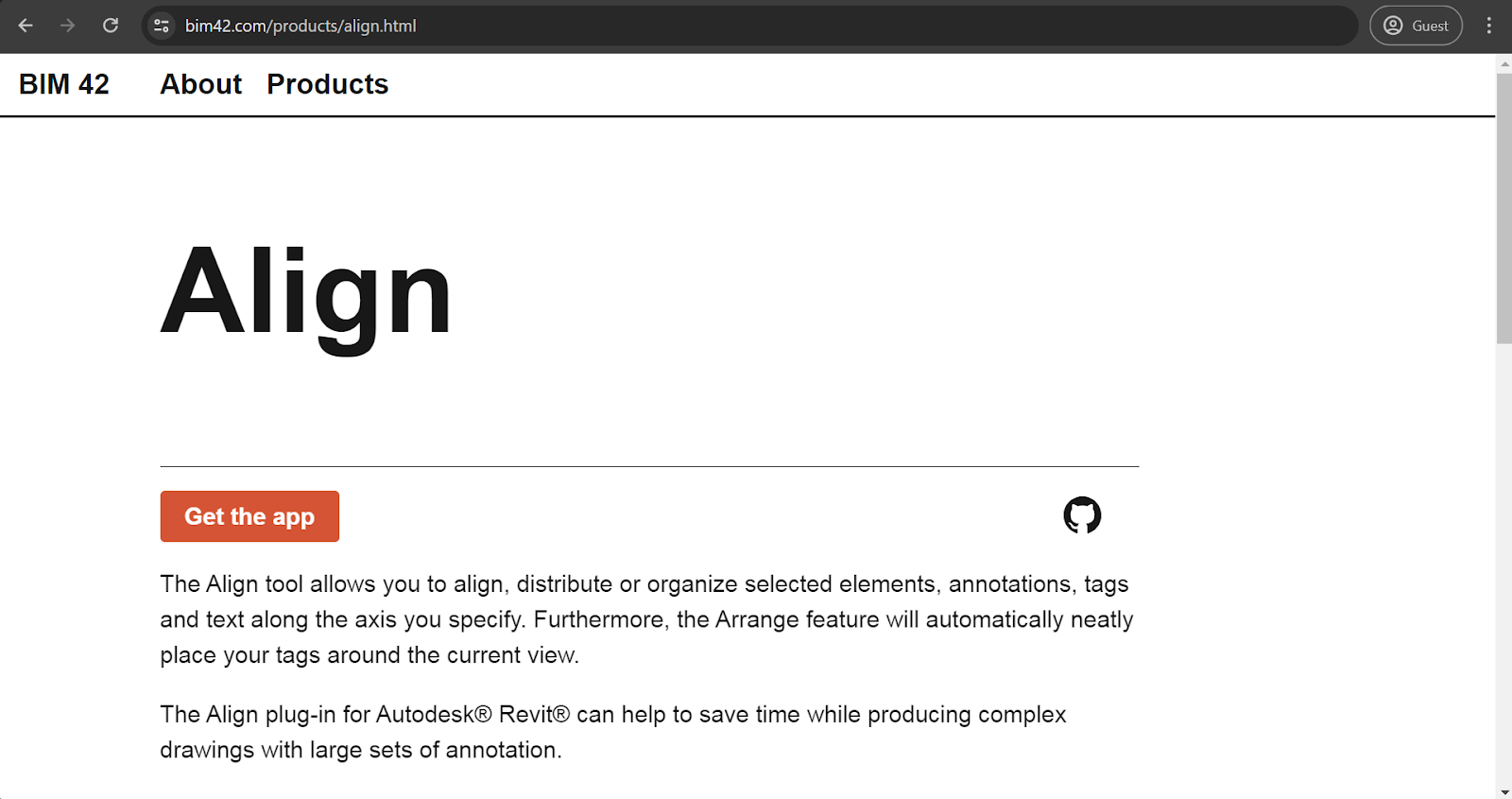
Category: General
Price: Free
Most features of Align improve Revit’s element organization and annotation capabilities. It simplifies tag placement, tag sorting, and element alignment while boosting productivity and drawing precision. Align has many capabilities centered on aligning specific tags, annotations, or text messages in a specific order or fashion, which is also where it gets its name.
Color Splasher
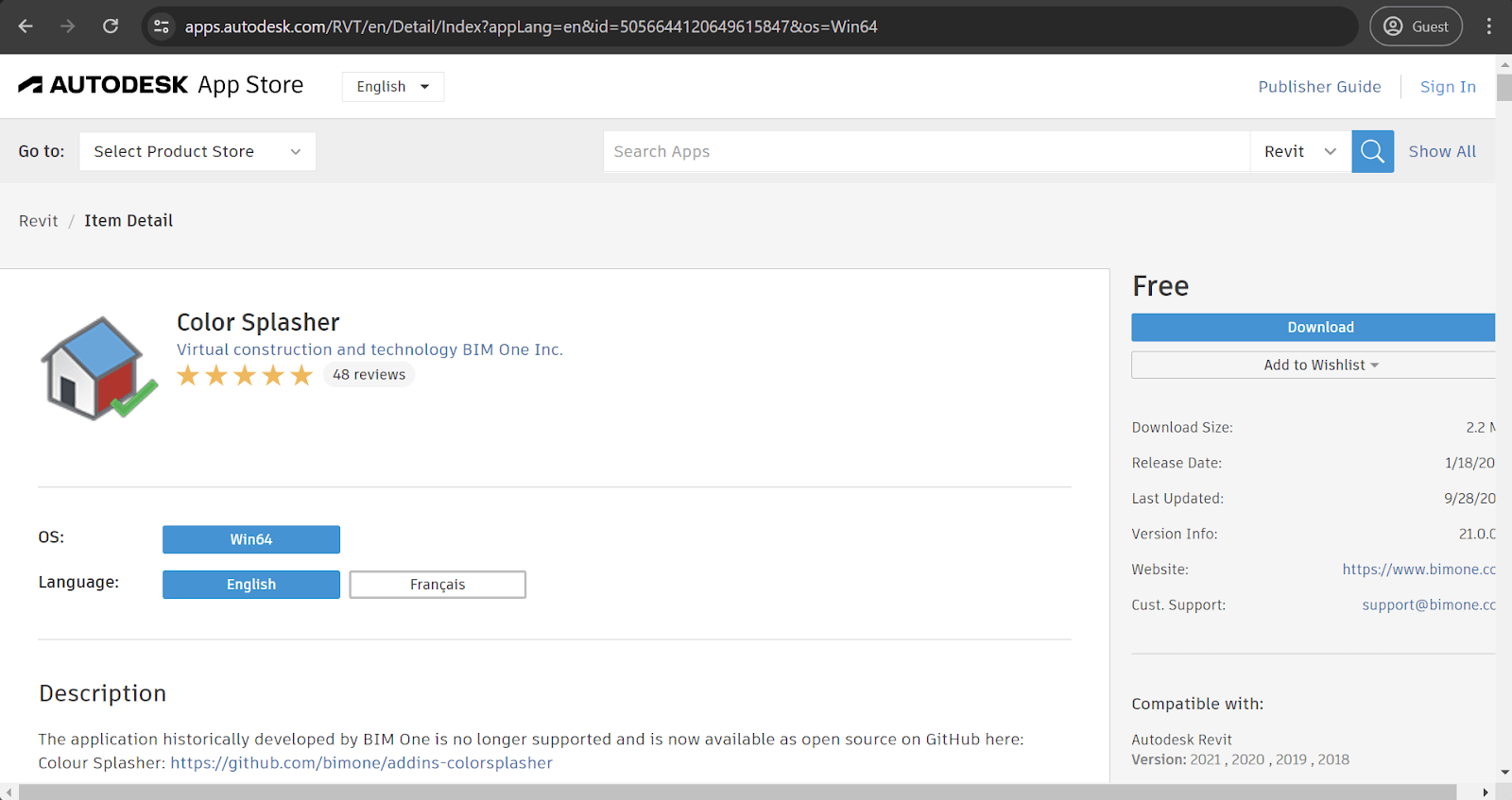
Category: Color Filtering
Price: Free
Color Splasher, is a solution made for a single specific feature: Color Splasher takes the cumbersome process of filtering particular parts of a project with specific colors and makes it much easier than with the basic Revit toolset, with the ability to save and load presets, automate color assigment based on the specific value of an element, and so on. It can be somewhat helpful with renovation projects, using colors to show which parts are old and which are new.
Family Editor Interface
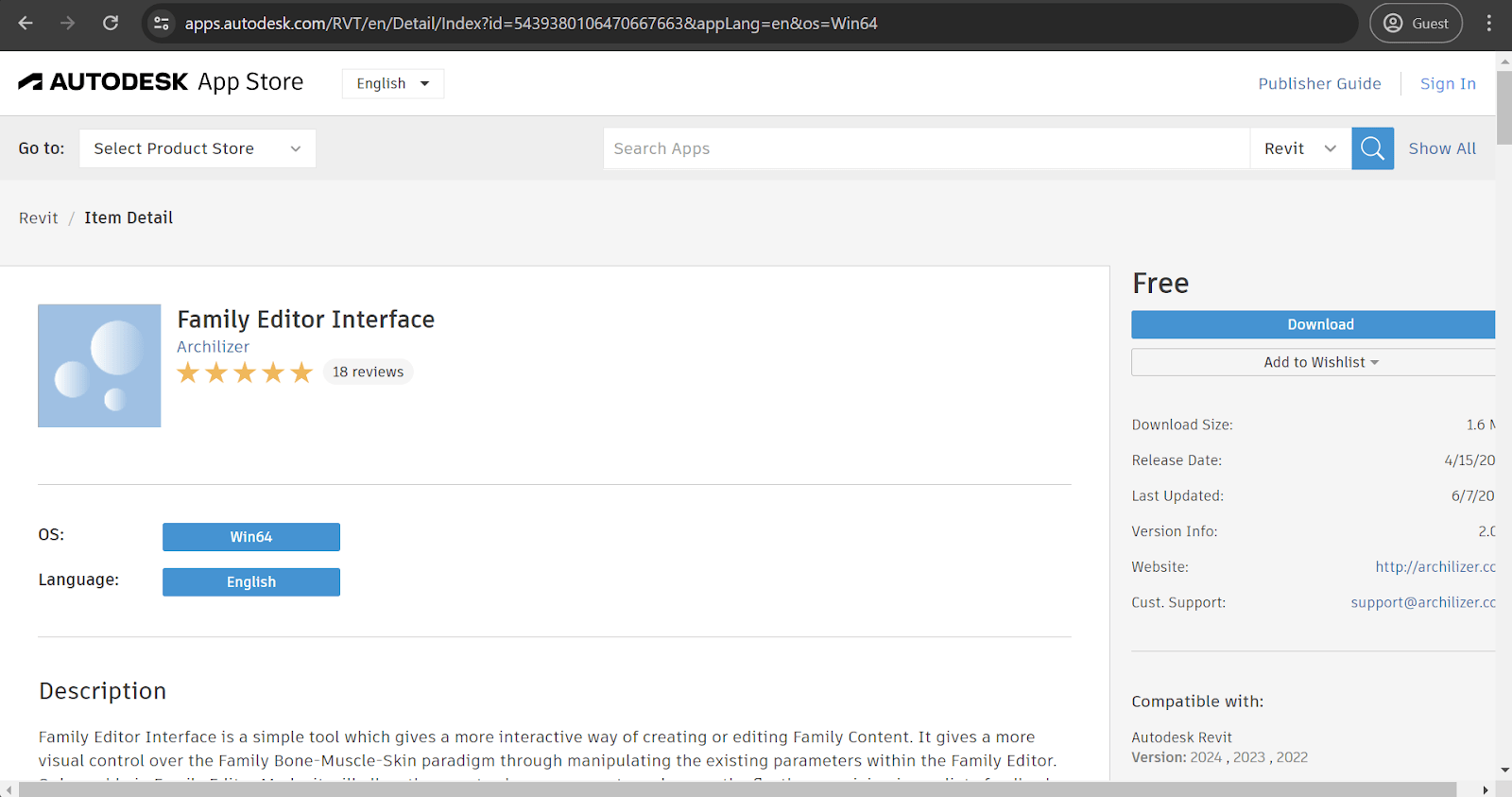
Category: Revit Families Management
Price: Free
Family Editor Interface is a case-specific Revit add-on from well-known Revit software creator Archilizer. It significantly improves the existing process of creating and editing Families in Revit using a relatively simple and user-friendly interface that allows for easy parameter modification for any Families at all times. The tool can even detect when new Families have been added and prompts the end user to “Refresh” the document to have up-to-date information on the Revit Families in different projects.
FamilyReviser

Category: Revit Families Management
Price: Free
As the name suggests, FamilyReviser is another tool dedicated to a single niche purpose: the management of Revit Families. It can be used to import and export Families and to mark specific Families with prefixes/suffixes, navigate the list of Families by name, and more. It can also be used to create “worksets” from specific Families, making it much easier to assign specific groups to particular parts of a project, and rules can even be created for these worksets. Unfortunately, using worksets as little as possible is standard advice to improve the clarity of Revit.
It should also be noted that FamilyReviser is distributed as one of eight applications in a package called DiRootsOne. DiRootsOne combines 8 applications in a bundle to offer different features and functionality to boost efficiency and streamline workflows. Other applications in the bundle are:
- SheetLink – streamlined data transfer between Excel and Revit.
- ReOrdering – easier renumbering of Revit parameters.
- OneFilter – better filtering of Revit Families.
- PointKit – improved efficiency for Point Cloud operations
- TableGen – easy export of Revit spreadsheets to other formats.
- SheetGen – better Drawing Sheet management.
The last application in the bundle is called ParaManager; which is covered in slightly more detail below.
ParaManager
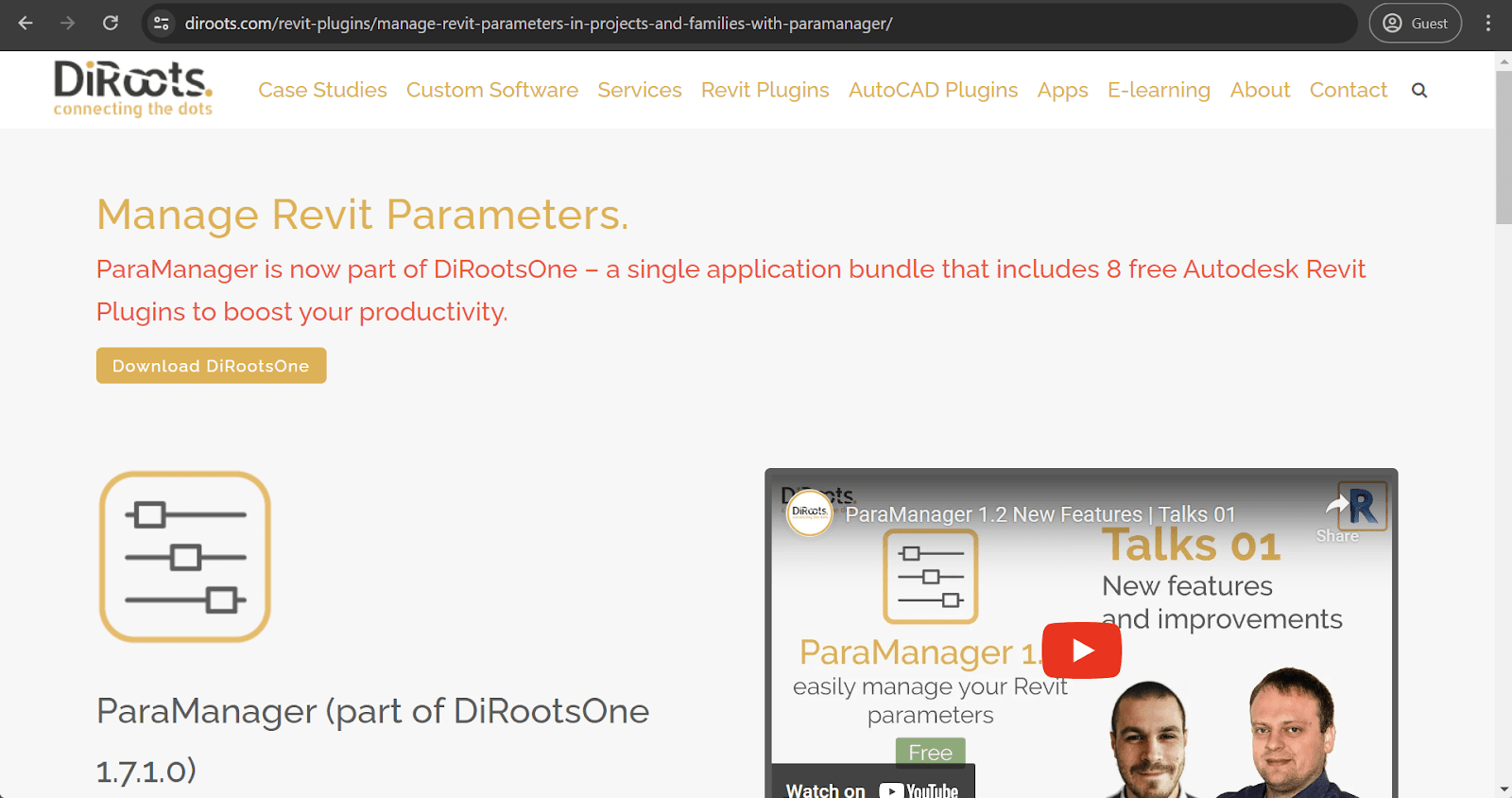
Category: Revit Parameter Management
Price: Free
ParaManager is a rather unconventional Revit add-in with a narrow set of use cases. It exists solely to allow users to add parameters to multiple groups simultaneously, a feature that the basic Revit package unfortunately lacks. It is one more way to save time or even wholly automate some of the monotonous tasks that working with Revit brings.
ProSheets
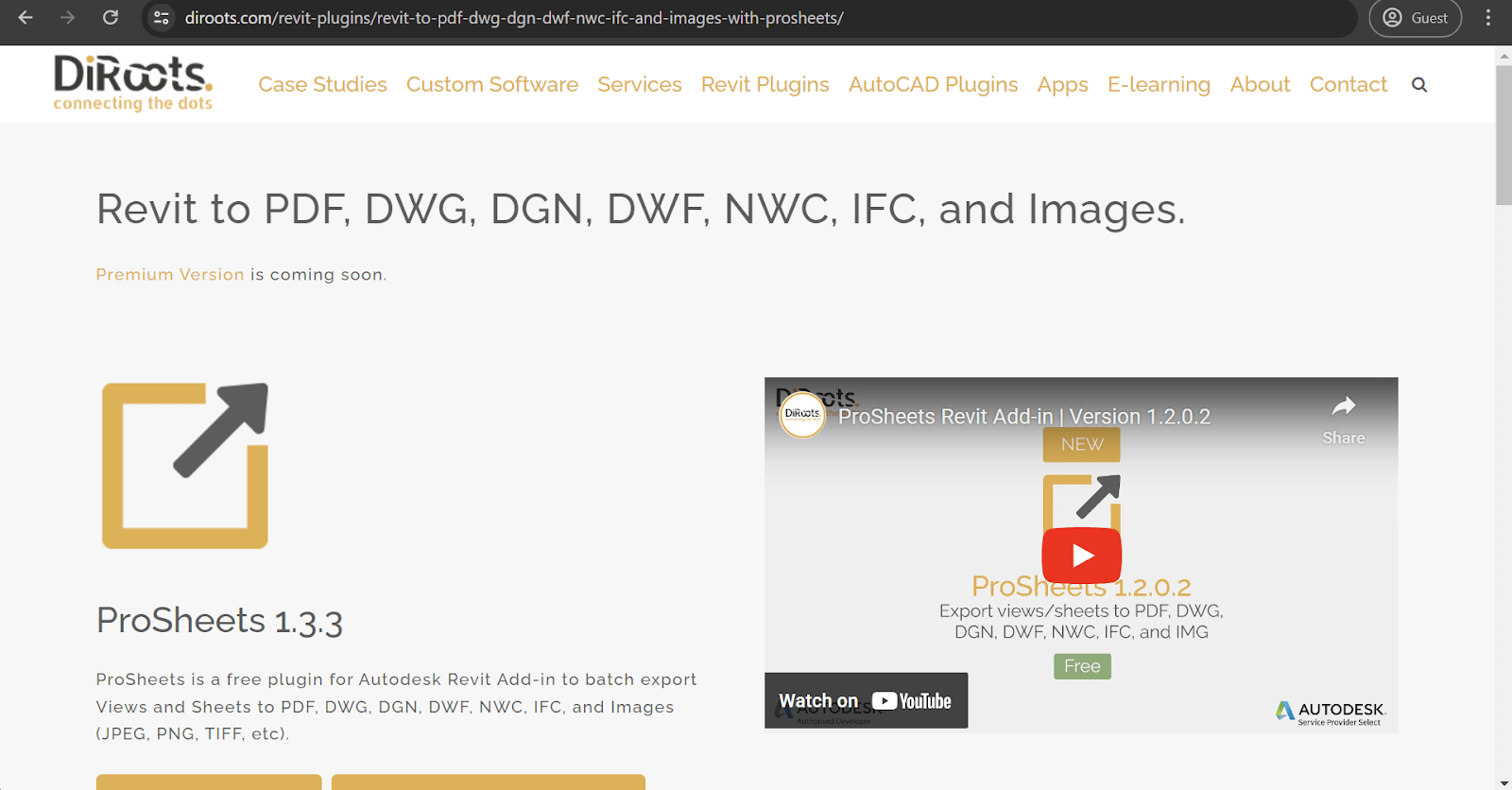
Category: Printing and Exporting
Price: Free
ProSheets is all about exporting Revit files. In contrast with Revit’s abilities, ProSheets can help add various parameters to specific file names, such as sheet numbers, dates, project numbers, and more. ProSheets can also export Revit files into several different file formats, and it works with both CAD file formats (DWG, NWC, IFC, DGN, and PDF) and images (PNG, TIFF, JPG). It was created by the same company that distributes DiRootsOne, but this particular add-on is not part of any larger bundle.
Isolate Warnings
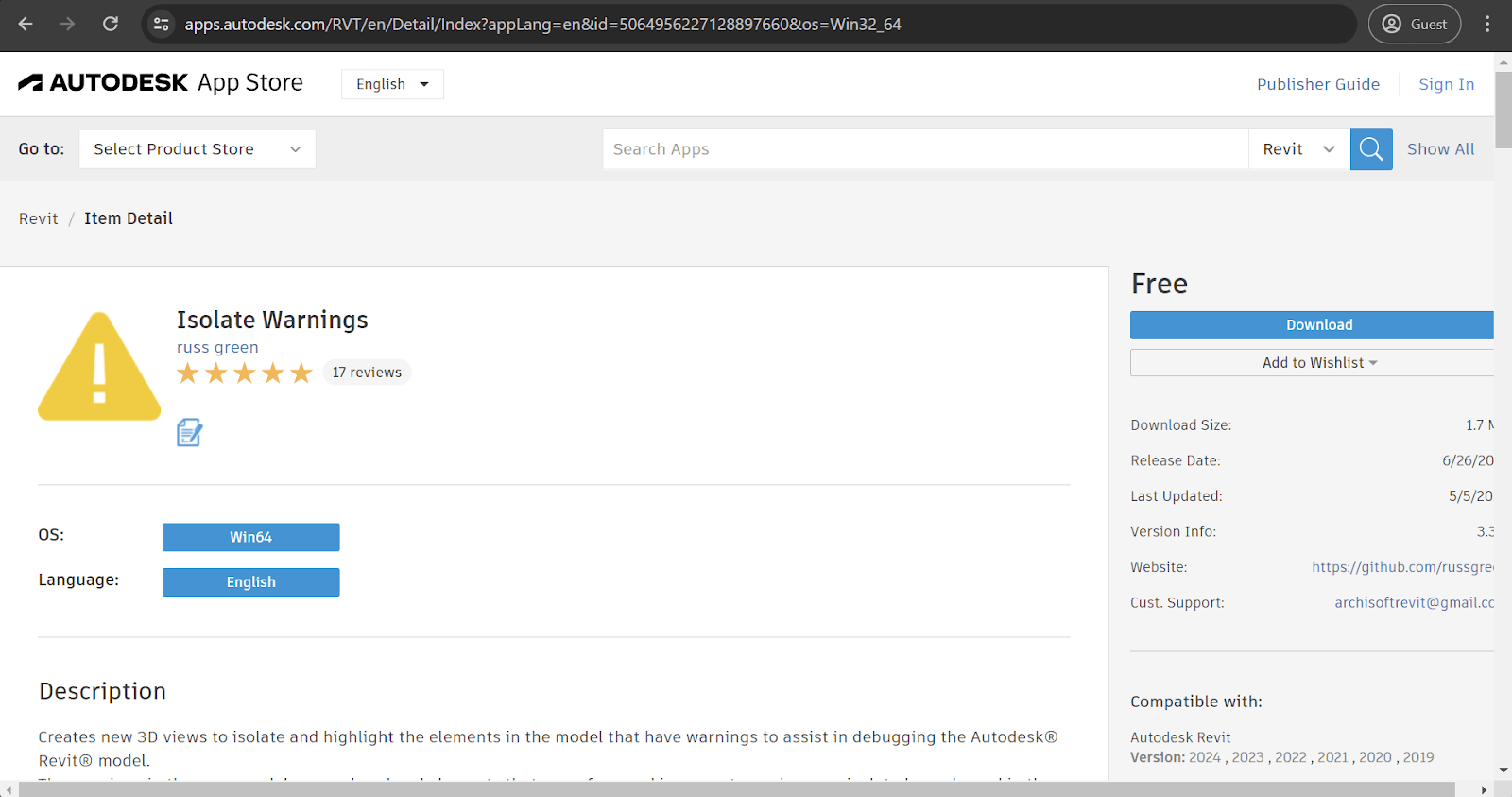
Category: Visual Improvements
Price: Free
Isolate Warnings is even more specific in its purpose: it generates 3D views of models just to highlight the models and parts that have reported warnings in the Revit system. It can be used for a quick overview of the entire project model to isolate problematic parts and go straight to problem-solving, since the conveniently named plugin isolates problems automatically.
COINS Auto-Section Box
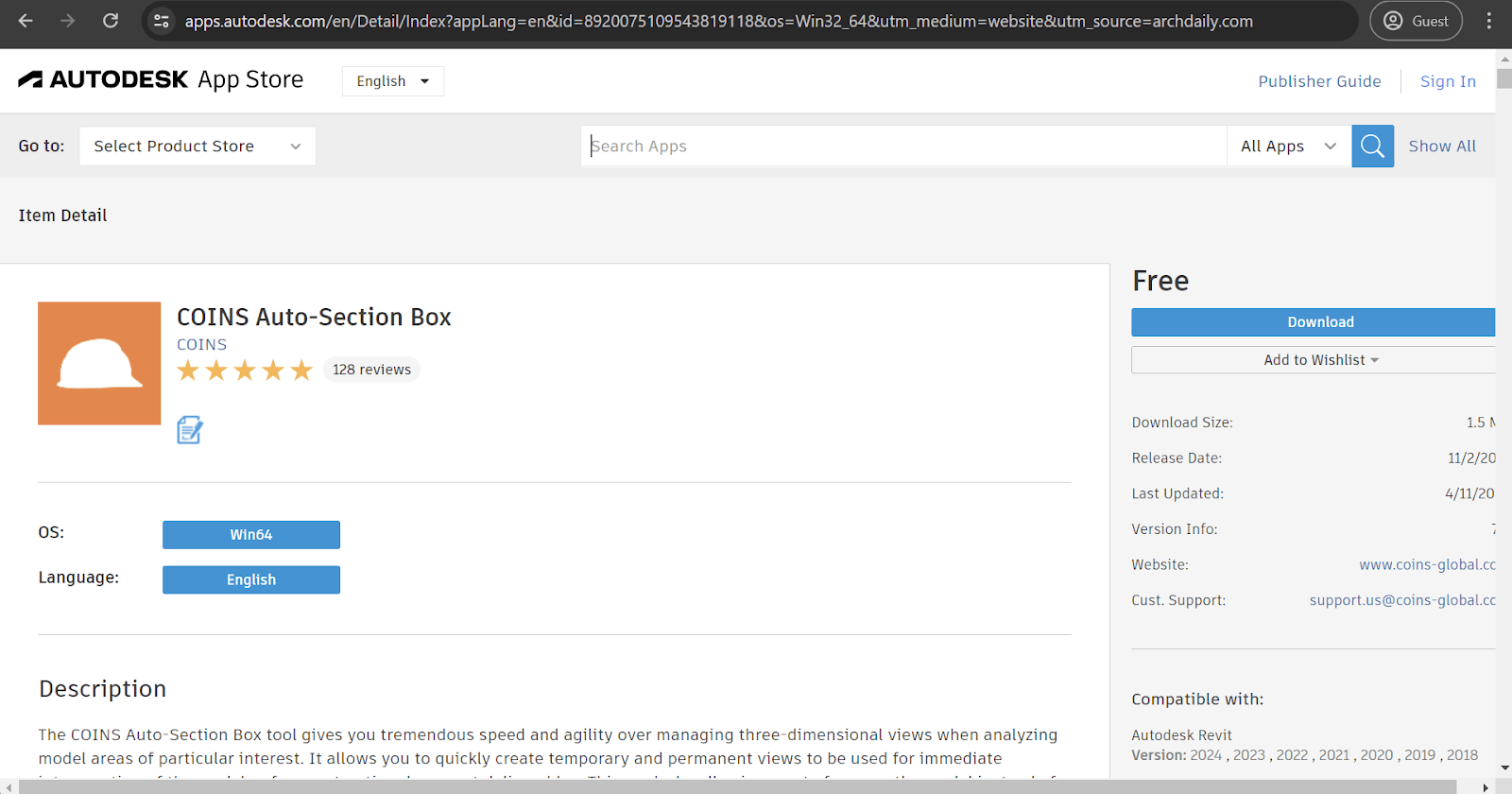
Category: Visual Improvements
Price: Free
This is one of the few examples on this list whose name does not hint towards a possible use case of the plugin. COINS Auto-Section Box is a 3D-view management tool that can be used in many different ways, but it is mainly used as an improvement over the classic Revit Section Box feature, with features such as custom view arranging, section box arranging, the ability of working with linked files, the capability to create new views, the ability to handle specific parts of a project differently (levels, grids, dimensions, tags, etc.), and more.
Design Review
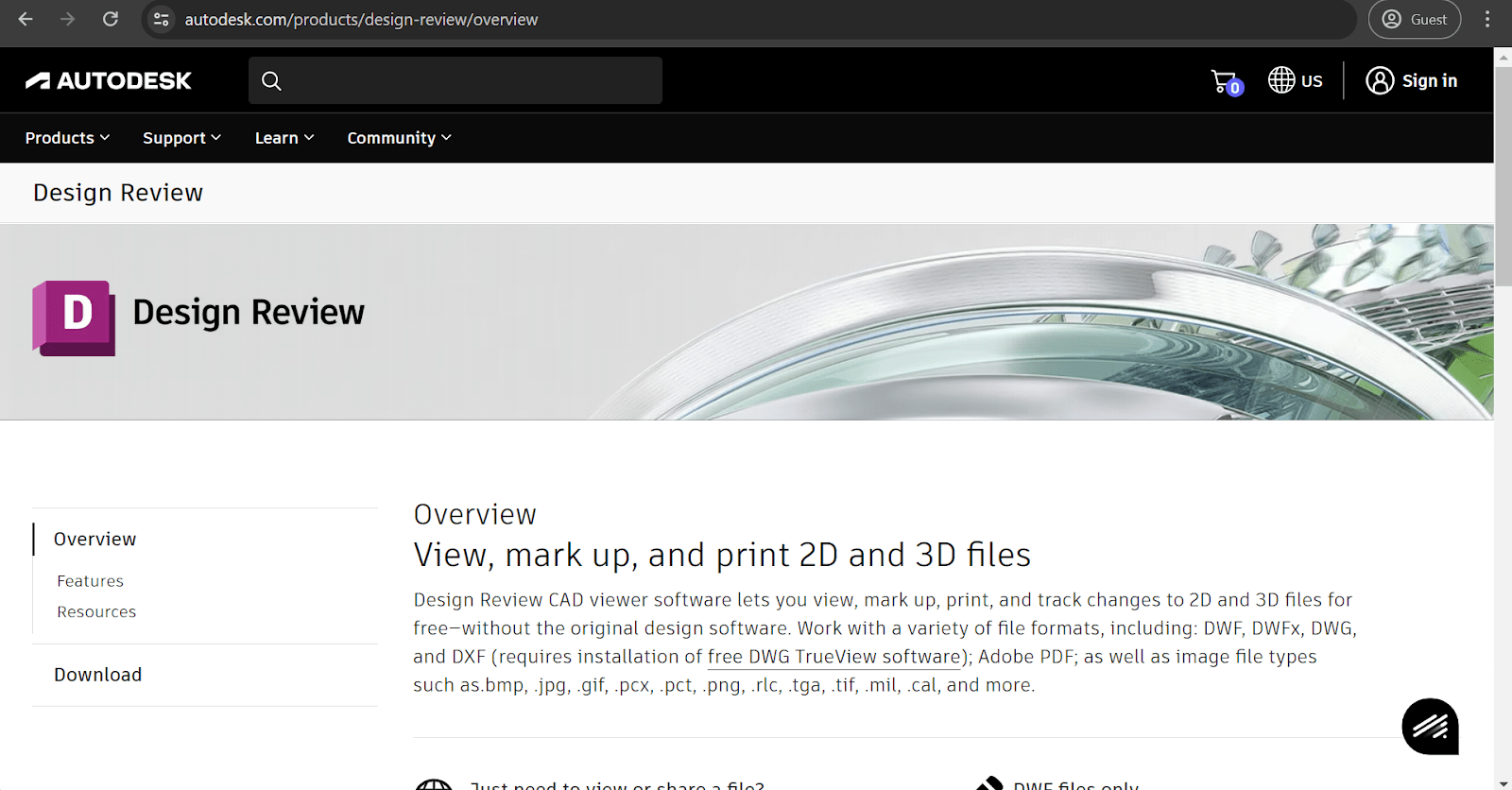
Category: 3D-view Management Tool
Price: Free
Design Review is another of the many examples of a Revit add-on with a self-explanatory name. It is a relatively simple model review solution that aims to improve two key use cases: client communication and project demonstration. Design Review can assist and improve printing, viewing, and annotation processes for Revit files in 2D and 3D. Its features include layer visibility, highlight rendering, hyperlinks, sheet properties, grid display, and many others.
Engipedia Layers Manager
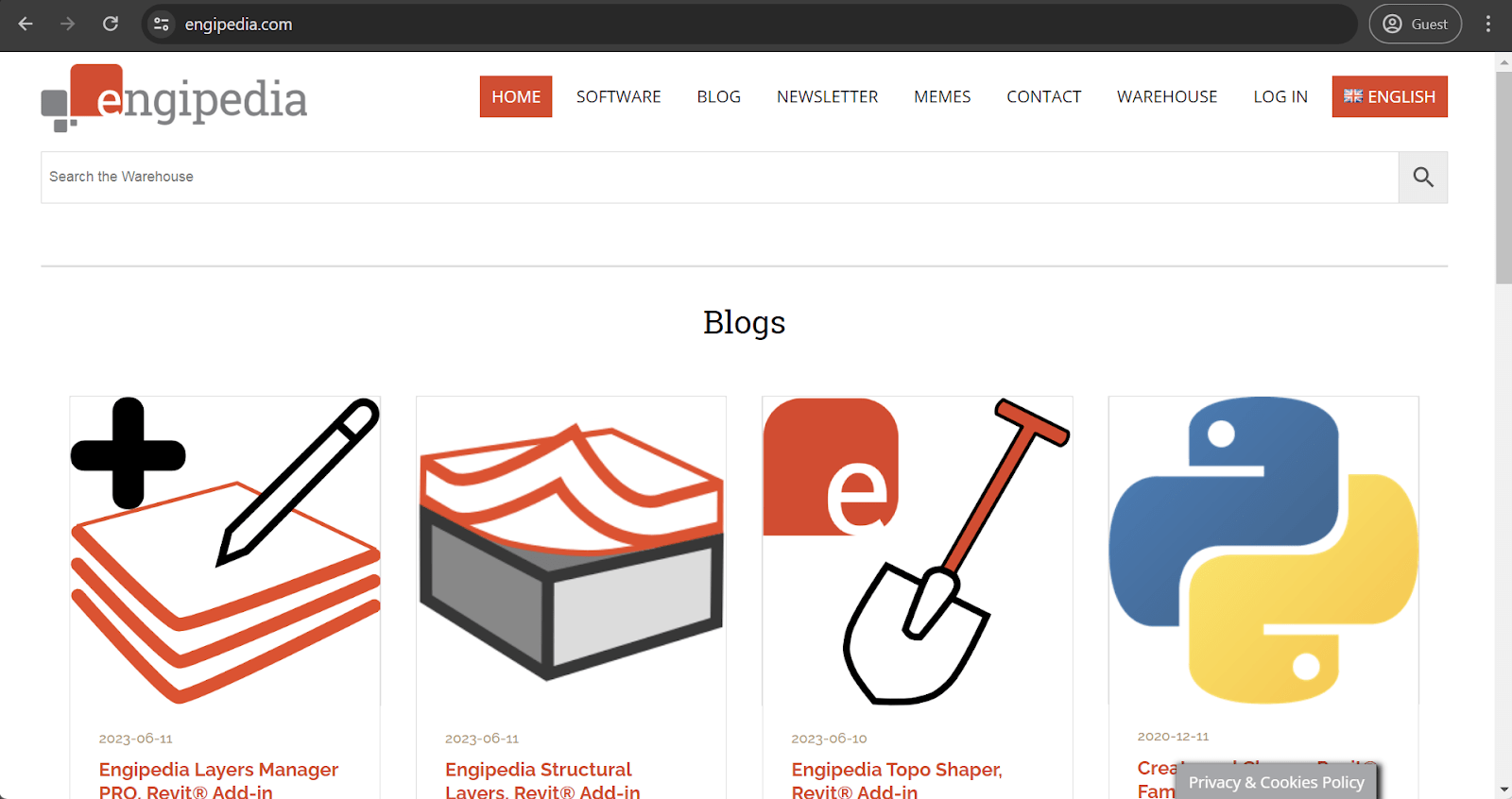
Category: 3D-view Management Tool
Price: Free; also has a Pro version with additional capabilities
Engipedia is one of the many software providers that offer multiple add-ons to Revit and other BIM/CAD software. Layers Manager itself is a rather case-specific tool that can analyze layered structures in Revit projects, scanning multiple categories in the process (floors, roofs, ceilings, walls, etc.). The results of this analysis can be written using multi-line Type parameters, offering a wealth of layer-related information within a given Revit model.
Revit Lookup
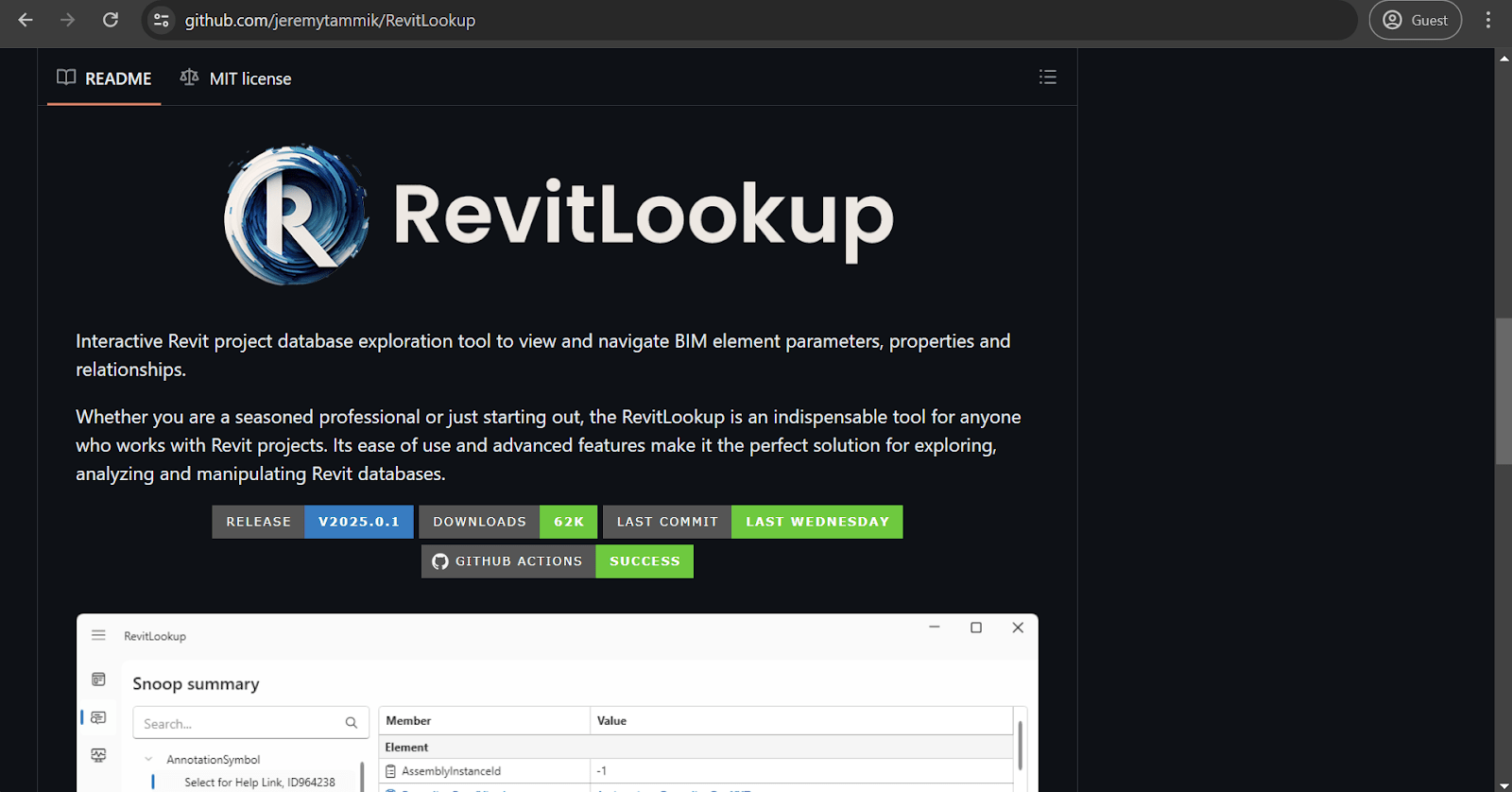
Category: Scripting and Coding
Price: Free
Revit Lookup is something a little more unconventional: it is a Revit plugin with no executable to act as an installer. Its primary purpose is to offer users the ability to view the raw database, which is not something that a regular user might want. It is advantageous when it comes to locating read-only parameters and their values, which are more-or-less essential to users of pyRevit, for example, and other add-ons that offer the ability to write functionalities using some sort of coding language.
Creating custom Revit add-ons
Speaking of coding languages, this is practically the only option for creating custom Revit add-ons. It is not an easy process, and it requires a decent level of knowledge of C#, the programming language that the Revit API works on. Like most programming languages, C# is not easy for beginners, and even getting to know the basics can take weeks.
It might be a plausible option for some small-scale use cases that are not particularly difficult to implement, but most large-scale add-ons would take too much time and resources to implement by yourself as a Revit client. As such, the topic of creating custom Revit add-ons remains relevant to a very specific group of users that are willing to put time and effort into making these add-ons to distribute or sell them afterwards.
How do I delete Revit add-ons?
As you can see, there is no shortage of different add-ons for Revit, both paid and free. However, suppose you don’t like a particular Revit plugin. In that case, uninstallation is not exactly complicated, although it is a bit more complicated than installation. There are three main ways to uninstall:
- Deleting the Revit plugin like a regular application from your system (using Control Panel\Programs\Programs and Features, or Settings\Programs, depending on your version of Windows). Note that this feature was only implemented in one of the newer versions of Revit, so it might not be available for older plugins.
- Deleting the Revit plugin’s files is a less conventional way of performing this process, but it is the only option for older versions of Revit. Most of the time, the files you are looking for are located in C:\ProgramData\Autodesk\Revit\Addins\, but that is not a guaranteed path. Some variations of this path might be C:\%USERNAME%\AppData\Roaming\Autodesk\Revit\Addins\ or C:\%USERNAME%\AppData\Roaming\Autodesk\ApplicationPlugins
- Using the Autodesk Uninstall Tool to uninstall everything Autodesk-related from your system entirely. This is not the most conventional way of uninstalling things, but it still works as an alternative.
Conclusion
Revit is undoubtedly the best-known BIM solution on the market. It packs a lot of different features by default, and its ability to work with add-ons and plugins makes its feature range even bigger, especially when it comes to certain case-specific options. Revit also has a built-in add-on market that makes it much easier for most users to find and install necessary plugins.
This rich market of Revit add-ons benefits users by increasing the chances that they find the specific solution they need for their particular use case. We hope our list of top Revit add-ons has been helpful for your Revit experience.
It should also be noted that the issue of picking the “best” Revit add-on is practically impossible to solve or answer, simply because of how many different features a company might need from a BIM solution. There may be thousands of different answers to this question, each of which would be true for a particular set of use cases. As such, there is no single best Revit add-on, but there are plenty of practical and convenient options, and we have tried our hardest to present several such options in this article.



